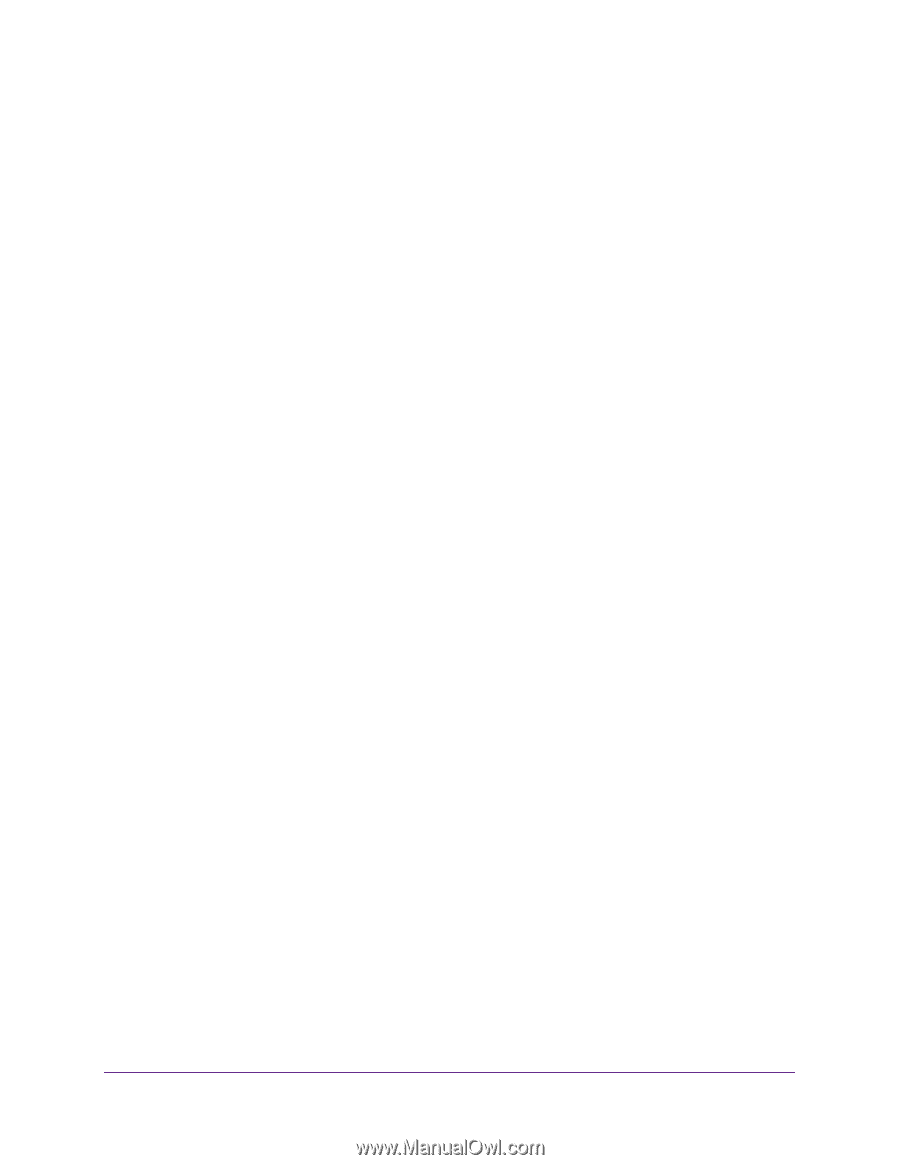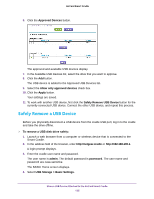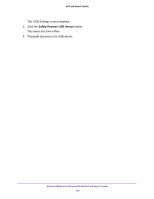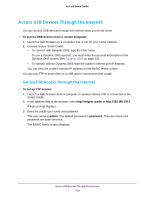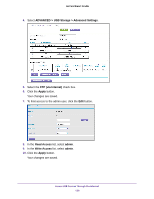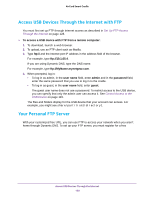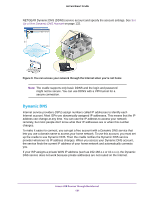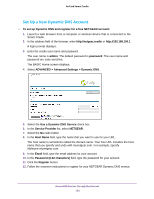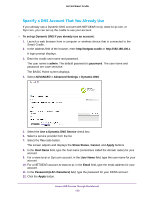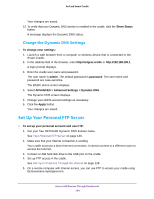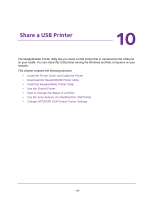Netgear DC112A User Manual - Page 130
Access USB Devices Through the Internet with FTP, Your Personal FTP Server
 |
View all Netgear DC112A manuals
Add to My Manuals
Save this manual to your list of manuals |
Page 130 highlights
AirCard Smart Cradle Access USB Devices Through the Internet with FTP You must first set up FTP through Internet access as described in Set Up FTP Access Through the Internet on page 128. To access a USB device with FTP from a remote computer: 1. To download, launch a web browser. 2. To upload, use an FTP client such as filezilla. 3. Type ftp:// and the Internet port IP address in the address field of the browser. For example, type ftp://10.1.65.4. If you are using Dynamic DNS, type the DNS name. For example, type ftp://MyName.mynetgear.com. 4. When prompted, log in: • To log in as admin, in the user name field, enter admin and in the password field, enter the same password that you use to log in to the cradle. • To log in as guest, in the user name field, enter guest. The guest user name does not use a password. To restrict access to the USB device, you can specify that only the admin user can access it. See Control Access to the USB Device on page 119. The files and folders display for the USB device that your account can access. For example, you might see share/partition1/directory1. Your Personal FTP Server With your customized free URL, you can use FTP to access your network when you aren't home through Dynamic DNS. To set up your FTP server, you must register for a free Access USB Devices Through the Internet 130