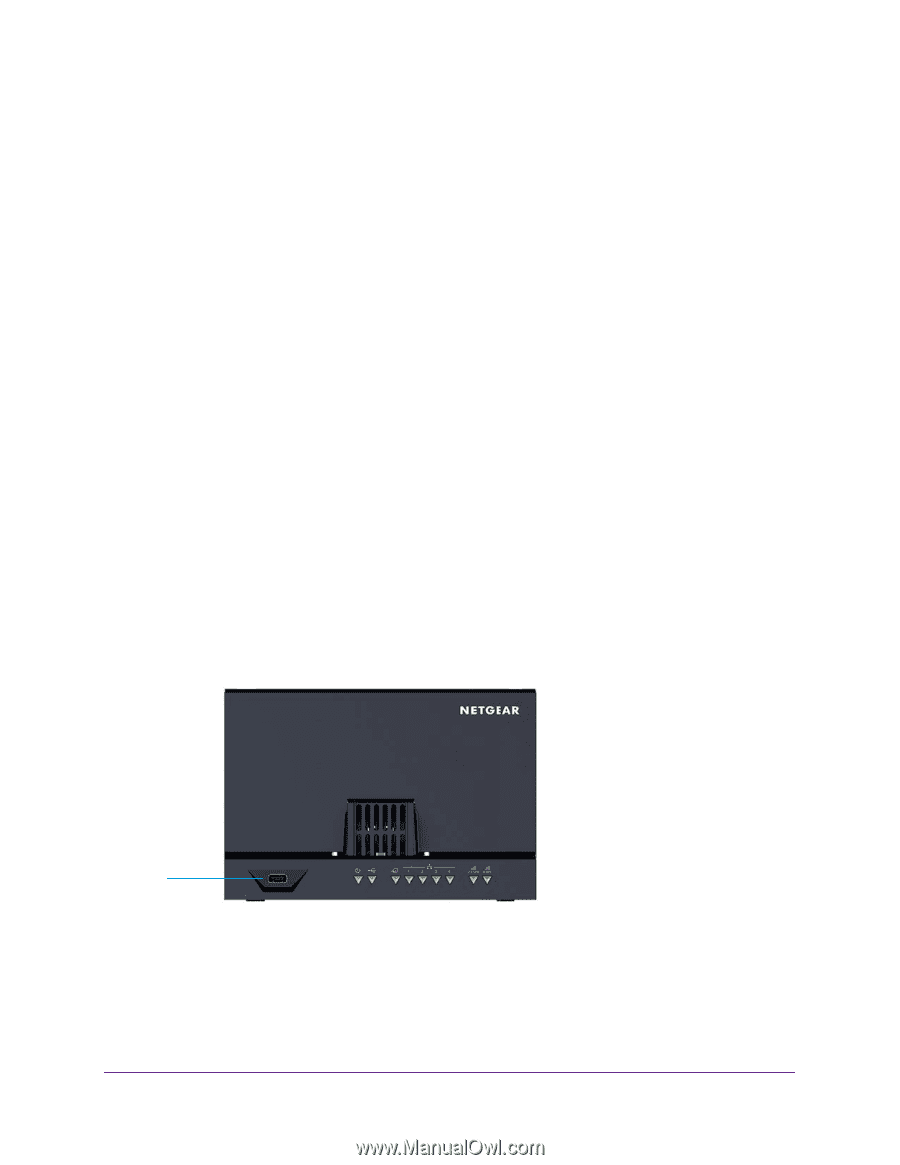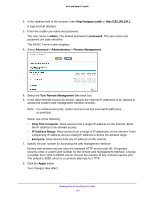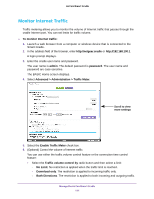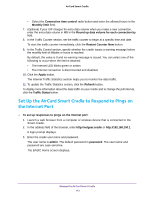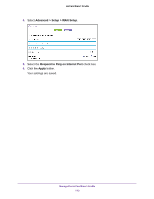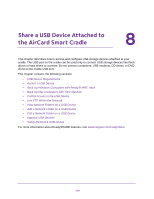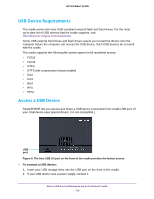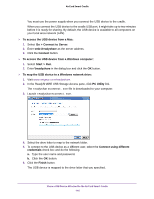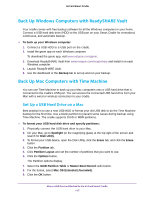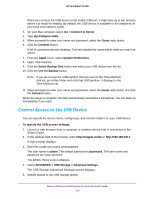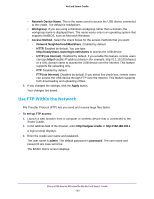Netgear DC112A User Manual - Page 115
USB Device Requirements, Access a USB Device
 |
View all Netgear DC112A manuals
Add to My Manuals
Save this manual to your list of manuals |
Page 115 highlights
AirCard Smart Cradle USB Device Requirements The cradle works with most USB-compliant external flash and hard drives. For the most up-to-date list of USB devices that the cradle supports, visit http://kbserver.netgear.com/readyshare. Some USB external hard drives and flash drives require you to load the drivers onto the computer before the computer can access the USB device. Such USB devices do not work with the cradle. The cradle supports the following file system types for full read/write access: • FAT16 • FAT32 • NTFS • NTFS with compression format enabled • Ext2 • Ext3 • Ext4 • HFS • HFS+ Access a USB Device ReadySHARE lets you access and share a USB device connected to the cradle USB port. (If your USB device uses special drivers, it is not compatible.) USB port Figure 8. The blue USB 3.0 port on the front of the cradle provides the fastest access To connect a USB device: 1. Insert your USB storage drive into the USB port on the front of the cradle. 2. If your USB device uses a power supply, connect it. Share a USB Device Attached to the AirCard Smart Cradle 115