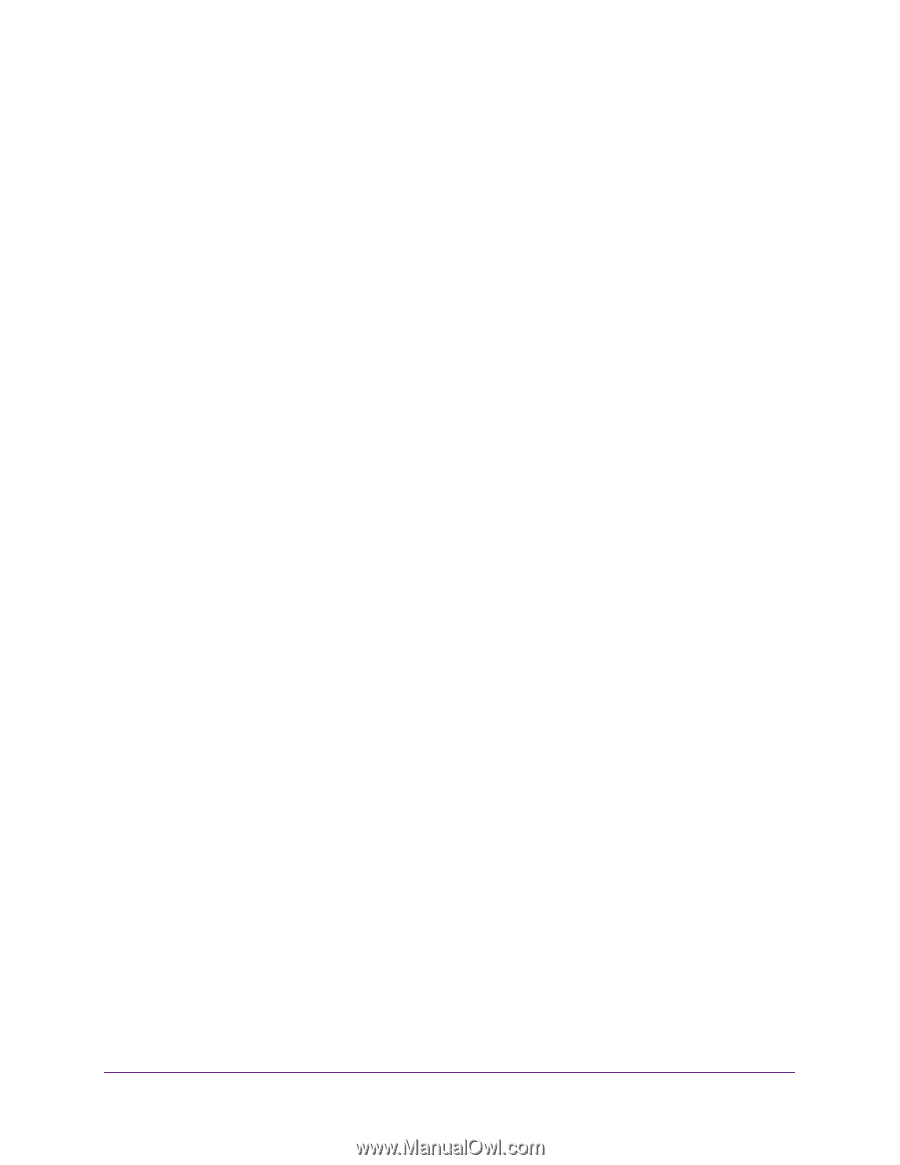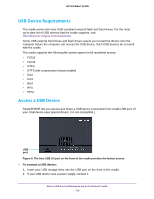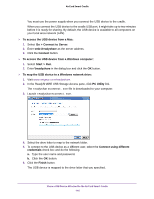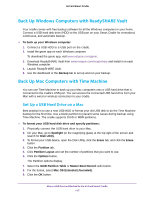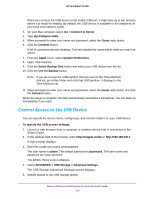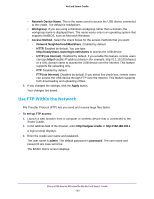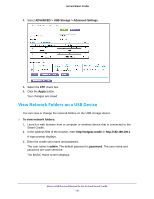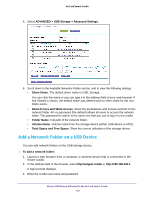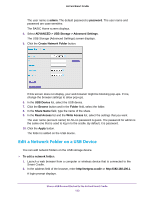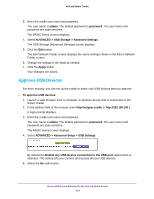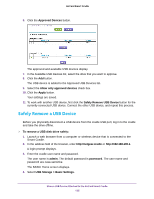Netgear DC112A User Manual - Page 120
Use FTP Within the Network, Network Device Name, Workgroup, Access Method
 |
View all Netgear DC112A manuals
Add to My Manuals
Save this manual to your list of manuals |
Page 120 highlights
AirCard Smart Cradle • Network Device Name. This is the name used to access the USB device connected to the cradle. The default is readyshare. • Workgroup. If you are using a Windows workgroup rather than a domain, the workgroup name is displayed here. The name works only in an operating system that supports NetBIOS, such as Microsoft Windows. • Access Method. Select the check boxes for the access methods that you want: - Network Neighborhood/MacShare. Enabled by default. - HTTP. Enabled by default. You can type http://readyshare.routerlogin.net/shares to access the USB device. - HTTP (via Internet). Disabled by default. If you enable this feature, remote users can type http:// (for example, http://1.1.10.102/shares) or a URL domain name to access the USB device over the Internet. This feature supports file uploading only. - FTP. Disabled by default. - FTP (via Internet). Disabled by default. If you select this check box, remote users can access the USB device through FTP over the Internet. This feature supports both downloading and uploading of files. 6. If you changed the settings, click the Apply button. Your changes are saved. Use FTP Within the Network File Transfer Protocol (FTP) lets you send and receive large files faster. To set up FTP access: 1. Launch a web browser from a computer or wireless device that is connected to the Smart Cradle. 2. In the address field of the browser, enter http://netgear.cradle or http://192.168.100.1. A login prompt displays. 3. Enter the cradle user name and password. The user name is admin. The default password is password. The user name and password are case-sensitive. The BASIC Home screen displays. Share a USB Device Attached to the AirCard Smart Cradle 120