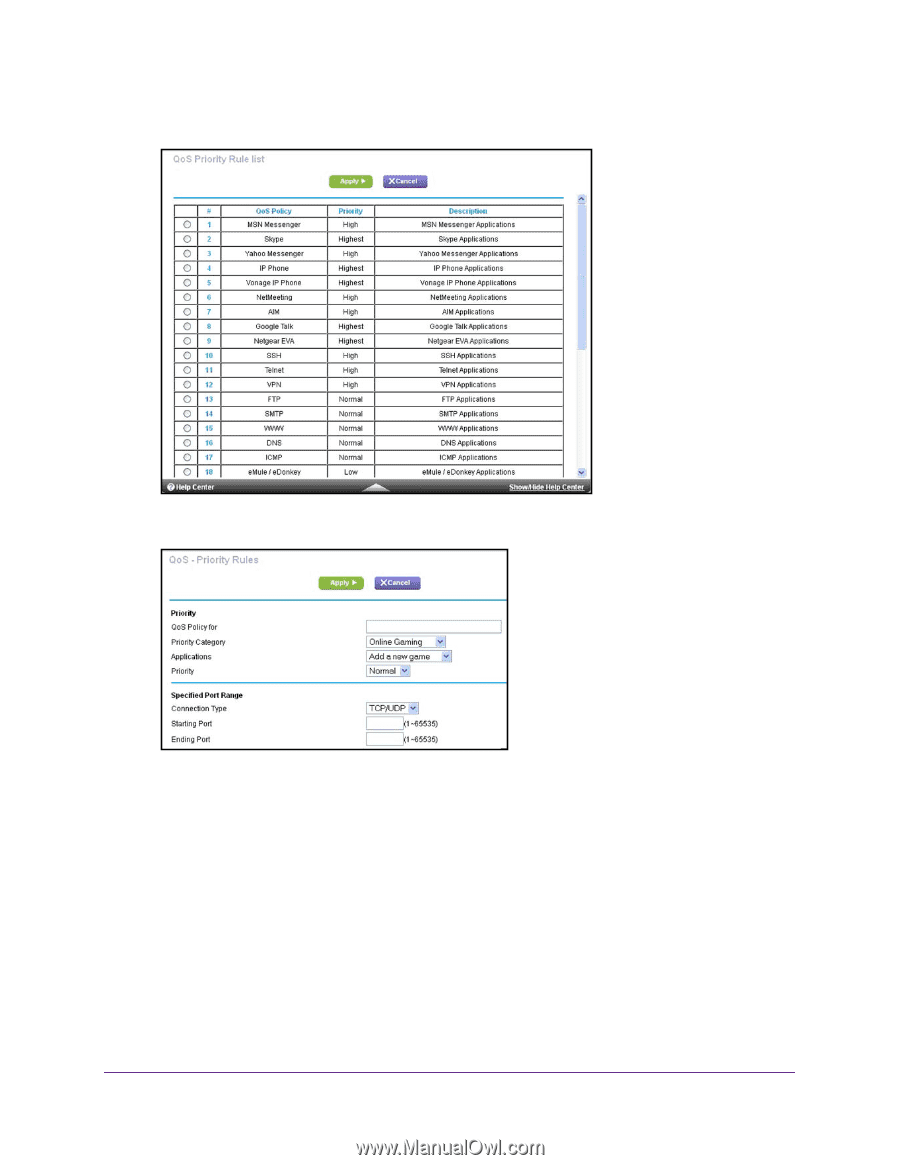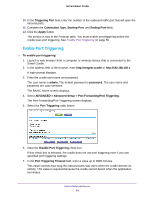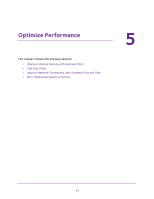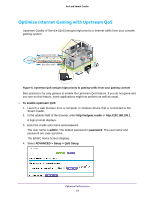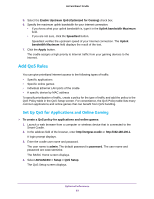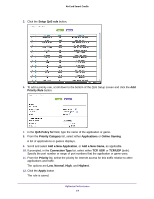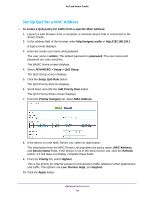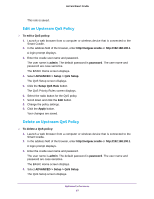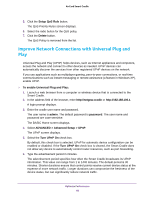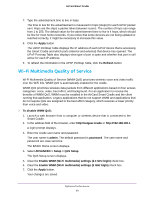Netgear DC112A User Manual - Page 64
Add a New Game, Add a New Application
 |
View all Netgear DC112A manuals
Add to My Manuals
Save this manual to your list of manuals |
Page 64 highlights
AirCard Smart Cradle 5. Click the Setup QoS rule button. 6. To add a priority rule, scroll down to the bottom of the QoS Setup screen and click the Add Priority Rule button. 7. In the QoS Policy for field, type the name of the application or game. 8. From the Priority Category list, select either Applications or Online Gaming. A list of applications or games displays. 9. Scroll and select Add a New Application, or Add a New Game, as applicable. 10. If prompted, in the Connection Type list, select either TCP, UDP, or TCP/UDP (both). Specify the port number or range of port numbers that the application or game uses. 11. From the Priority list, select the priority for Internet access for this traffic relative to other applications and traffic. The options are Low, Normal, High, and Highest. 12. Click the Apply button. The rule is saved. Optimize Performance 64