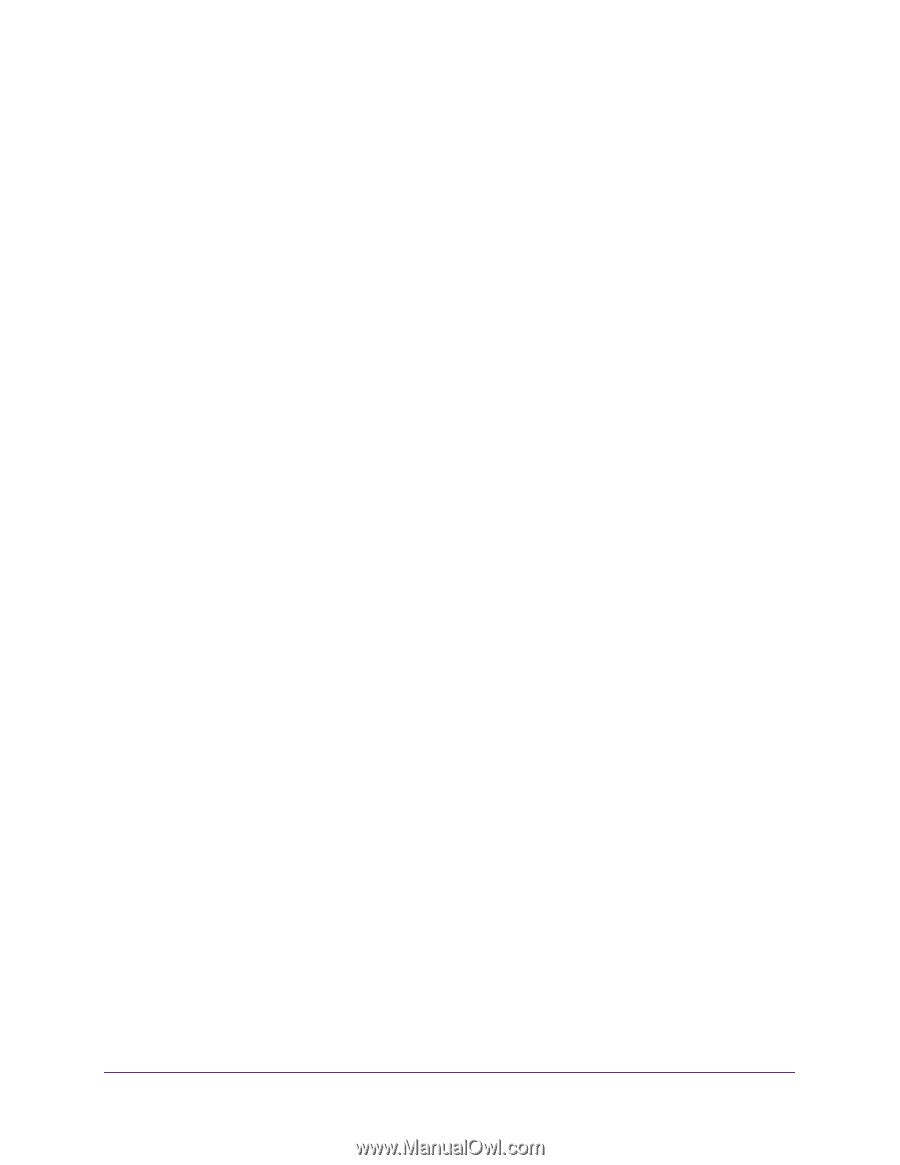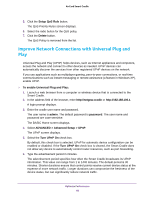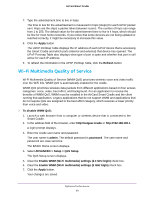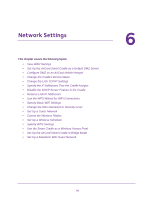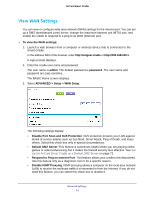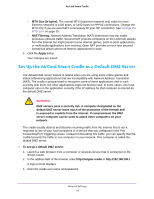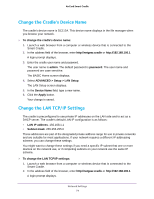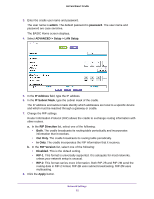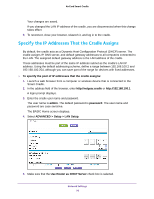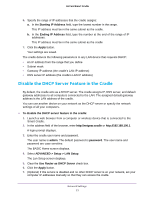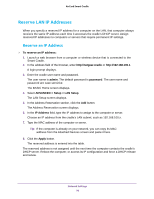Netgear DC112A User Manual - Page 73
Con DMZ on an AirCard Mobile Hotspot
 |
View all Netgear DC112A manuals
Add to My Manuals
Save this manual to your list of manuals |
Page 73 highlights
AirCard Smart Cradle The user name is admin. The default password is password. The user name and password are case-sensitive. The BASIC Home screen displays. 4. Select ADVANCED > Setup > WAN Setup. The WAN Setup screen displays. 5. Select the Default DMZ Server check box. 6. Type the IP address. 7. Click the Apply button. Your change takes effect. Configure DMZ on an AirCard Mobile Hotspot The mobile hotspot must be docked in the Smart Cradle. To use your browser to configure DMZ on a mobile hotspot: 1. Launch a web browser from a computer or wireless device that is connected to the Smart Cradle. 2. In the address field of the browser, enter 192.168.1.1. A login prompt displays. 3. Enter the user name and password. The user name is admin. The default password is password. The user name and password are case-sensitive. The Home screen displays. 4. Select Settings > Network > Router. 5. Scroll down to DMZ. 6. Select the DMZ Enabled On radio button. 7. In DMZ address field type 192.168.1.4. This is the default IP address assigned by the mobile hotspot to cradle. 8. Click the Submit button. The cradle reboots. The cradle is on the mobile hotspot DMZ. Network Settings 73