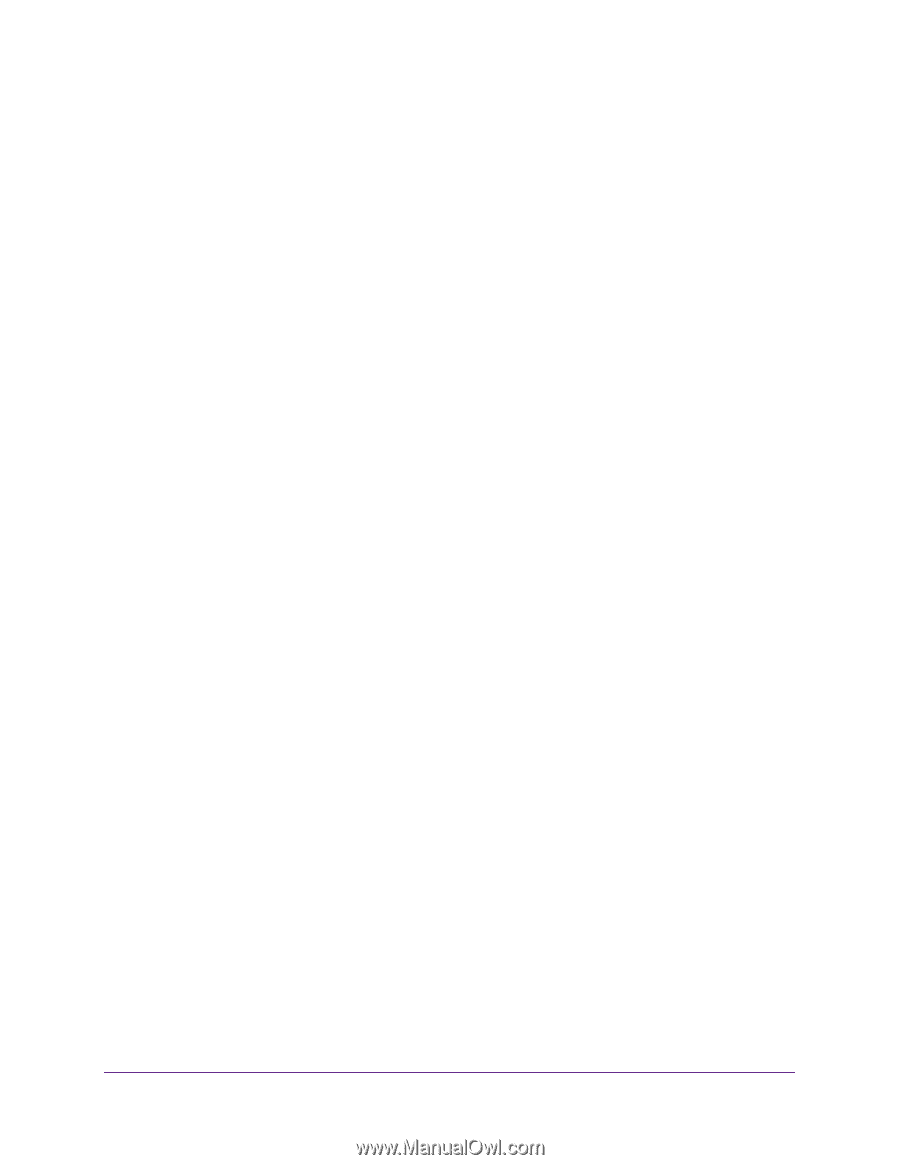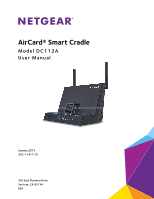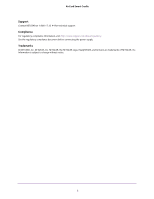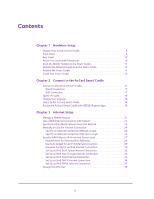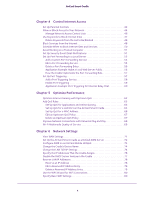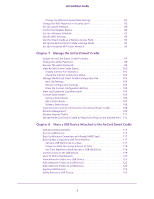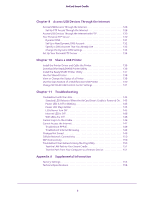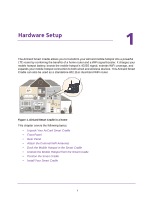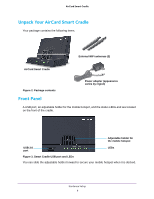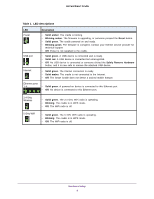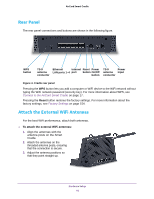5
AirCard Smart Cradle
Change the WiFi Data Speed Rate Settings . . . . . . . . . . . . . . . . . . . . . . . . . . . 82
Change the WiFi Password or Security Level . . . . . . . . . . . . . . . . . . . . . . . . . . . . 83
Set Up a Guest Network. . . . . . . . . . . . . . . . . . . . . . . . . . . . . . . . . . . . . . . . . . . . . . 84
Control the Wireless Radios. . . . . . . . . . . . . . . . . . . . . . . . . . . . . . . . . . . . . . . . . . . 86
Set Up a Wireless Schedule . . . . . . . . . . . . . . . . . . . . . . . . . . . . . . . . . . . . . . . . . . . 87
Specify WPS Settings . . . . . . . . . . . . . . . . . . . . . . . . . . . . . . . . . . . . . . . . . . . . . . . . 88
Use the Smart Cradle as a Wireless Access Point . . . . . . . . . . . . . . . . . . . . . . . . . 89
Set Up the AirCard Smart Cradle in Bridge Mode. . . . . . . . . . . . . . . . . . . . . . . . . 91
Set Up a Facebook WiFi Guest Network. . . . . . . . . . . . . . . . . . . . . . . . . . . . . . . . . 93
Chapter 7
Manage the AirCard Smart Cradle
Update the AirCard Smart Cradle Firmware . . . . . . . . . . . . . . . . . . . . . . . . . . . . . 97
Change the admin Password . . . . . . . . . . . . . . . . . . . . . . . . . . . . . . . . . . . . . . . . . . 98
Recover the admin Password. . . . . . . . . . . . . . . . . . . . . . . . . . . . . . . . . . . . . . . . . . 99
View AirCard Smart Cradle Status . . . . . . . . . . . . . . . . . . . . . . . . . . . . . . . . . . . .100
Display Internet Port Statistics . . . . . . . . . . . . . . . . . . . . . . . . . . . . . . . . . . . . . 101
Check the Internet Connection Status. . . . . . . . . . . . . . . . . . . . . . . . . . . . . . . 102
Manage the AirCard Smart Cradle Configuration File . . . . . . . . . . . . . . . . . . . . 103
Back Up Settings . . . . . . . . . . . . . . . . . . . . . . . . . . . . . . . . . . . . . . . . . . . . . . . . . 103
Restore Configuration Settings. . . . . . . . . . . . . . . . . . . . . . . . . . . . . . . . . . . . . 103
Erase the Current Configuration Setting. . . . . . . . . . . . . . . . . . . . . . . . . . . . . 104
View and Customize Log Information. . . . . . . . . . . . . . . . . . . . . . . . . . . . . . . . . .105
Custom Static Routes . . . . . . . . . . . . . . . . . . . . . . . . . . . . . . . . . . . . . . . . . . . . . . . 106
Set Up a Static Route . . . . . . . . . . . . . . . . . . . . . . . . . . . . . . . . . . . . . . . . . . . . . 106
Edit a Static Route. . . . . . . . . . . . . . . . . . . . . . . . . . . . . . . . . . . . . . . . . . . . . . . . 107
Delete a Static Route . . . . . . . . . . . . . . . . . . . . . . . . . . . . . . . . . . . . . . . . . . . . . 108
View Devices Currently Connected to the AirCard Smart Cradle . . . . . . . . . . 108
Remote Management . . . . . . . . . . . . . . . . . . . . . . . . . . . . . . . . . . . . . . . . . . . . . . .109
Monitor Internet Traffic . . . . . . . . . . . . . . . . . . . . . . . . . . . . . . . . . . . . . . . . . . . . .111
Set Up the AirCard Smart Cradle to Respond to Pings on the Internet Port . 112
Chapter 8
Share a USB Device Attached to the AirCard Smart Cradle
USB Device Requirements . . . . . . . . . . . . . . . . . . . . . . . . . . . . . . . . . . . . . . . . . . . 115
Access a USB Device . . . . . . . . . . . . . . . . . . . . . . . . . . . . . . . . . . . . . . . . . . . . . . . . 115
Back Up Windows Computers with ReadySHARE Vault. . . . . . . . . . . . . . . . . . . 117
Back Up Mac Computers with Time Machine . . . . . . . . . . . . . . . . . . . . . . . . . . . 117
Set Up a USB Hard Drive on a Mac. . . . . . . . . . . . . . . . . . . . . . . . . . . . . . . . . .117
Prepare to Back Up a Large Amount of Data . . . . . . . . . . . . . . . . . . . . . . . . . 118
Use Time Machine to Back Up onto a USB Hard Drive . . . . . . . . . . . . . . . . .118
Control Access to the USB Device. . . . . . . . . . . . . . . . . . . . . . . . . . . . . . . . . . . . .119
Use FTP Within the Network . . . . . . . . . . . . . . . . . . . . . . . . . . . . . . . . . . . . . . . . . 120
View Network Folders on a USB Device. . . . . . . . . . . . . . . . . . . . . . . . . . . . . . . . 121
Add a Network Folder on a USB Device . . . . . . . . . . . . . . . . . . . . . . . . . . . . . . . . 122
Edit a Network Folder on a USB Device . . . . . . . . . . . . . . . . . . . . . . . . . . . . . . . . 123
Approve USB Devices . . . . . . . . . . . . . . . . . . . . . . . . . . . . . . . . . . . . . . . . . . . . . . .124
Safely Remove a USB Device . . . . . . . . . . . . . . . . . . . . . . . . . . . . . . . . . . . . . . . . . 125