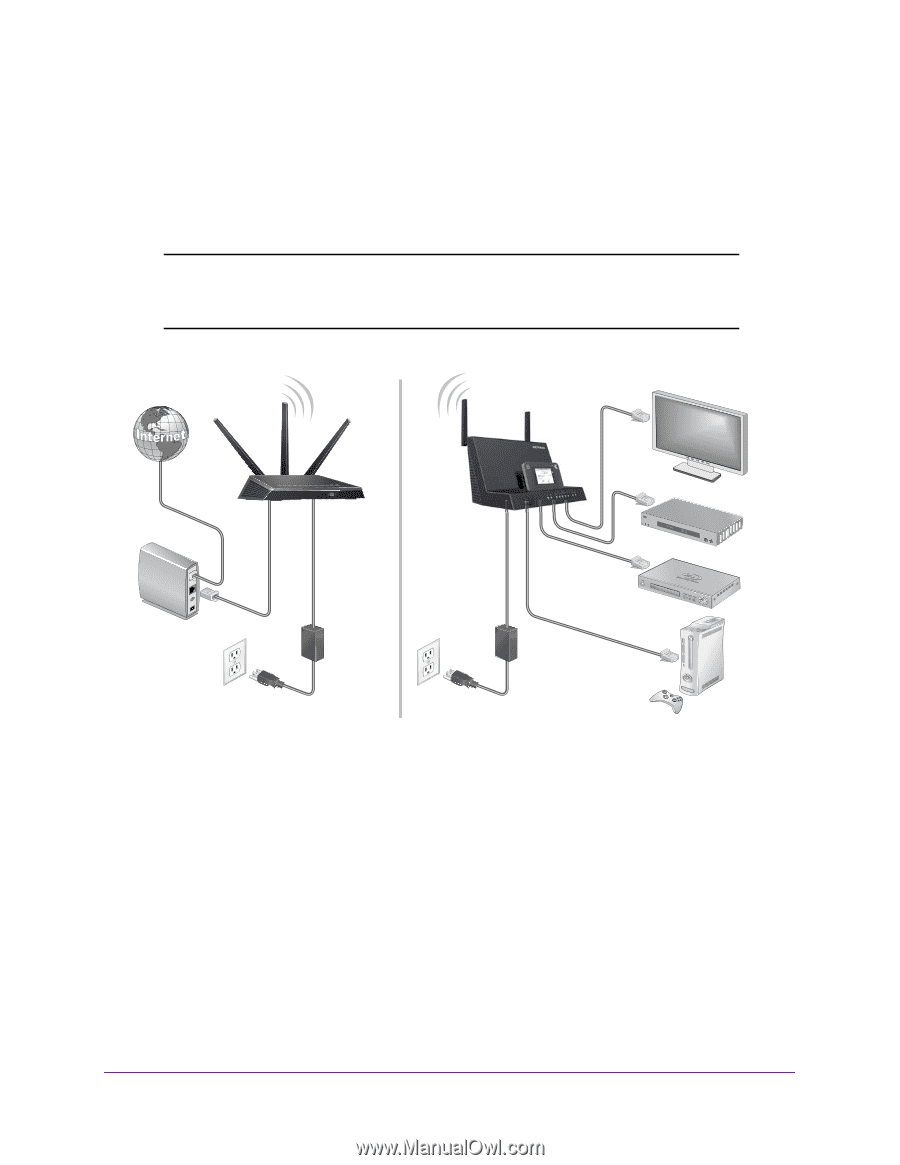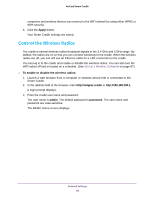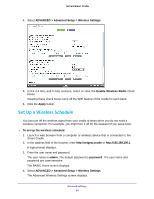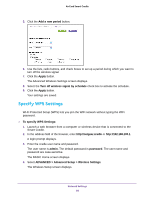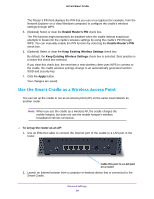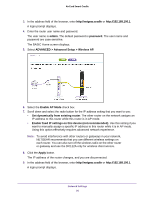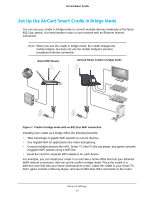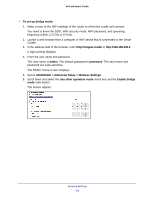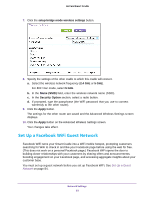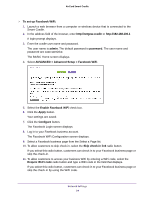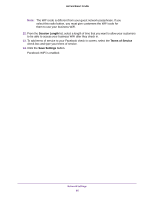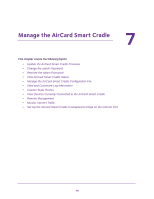Netgear DC112A User Manual - Page 91
Set Up the AirCard Smart Cradle in Bridge Mode
 |
View all Netgear DC112A manuals
Add to My Manuals
Save this manual to your list of manuals |
Page 91 highlights
AirCard Smart Cradle Set Up the AirCard Smart Cradle in Bridge Mode You can use your cradle in bridge mode to connect multiple devices wirelessly at the faster 802.11ac speed. You need another router in your network with an Ethernet Internet connection. Note: When you use the cradle in bridge mode, the cradle charges the mobile hotspot, but does not use the mobile hotspot's wireless broadband Internet connection. Smart WiFi Router AirCard Smart Cradle in bridge mode Figure 7. Cradle in bridge mode with an 802.11ac WiFi connection Installing your cradle as a bridge offers the following benefits: • Take advantage of gigabit WiFi speeds on current devices. • Use Gigabit WiFi for applications like video and gaming. • Connect multiple devices like NAS, Smart TV, NeoTV, Blu-ray player, and game consoles at gigabit WiFi speeds using a WiFi link. • Avoid the need for separate WiFi adapters for each device. For example, you can install your router in a room like a home office that has your Etherent WAN Internet connection, then set up the cradle in bridge mode. Place the cradle in a different room that has your home entertainment center. Cable the cradle to your Smart TV, DVR, game console or Blu-ray player, and use its 802.11ac WiFi connection to the router. Network Settings 91