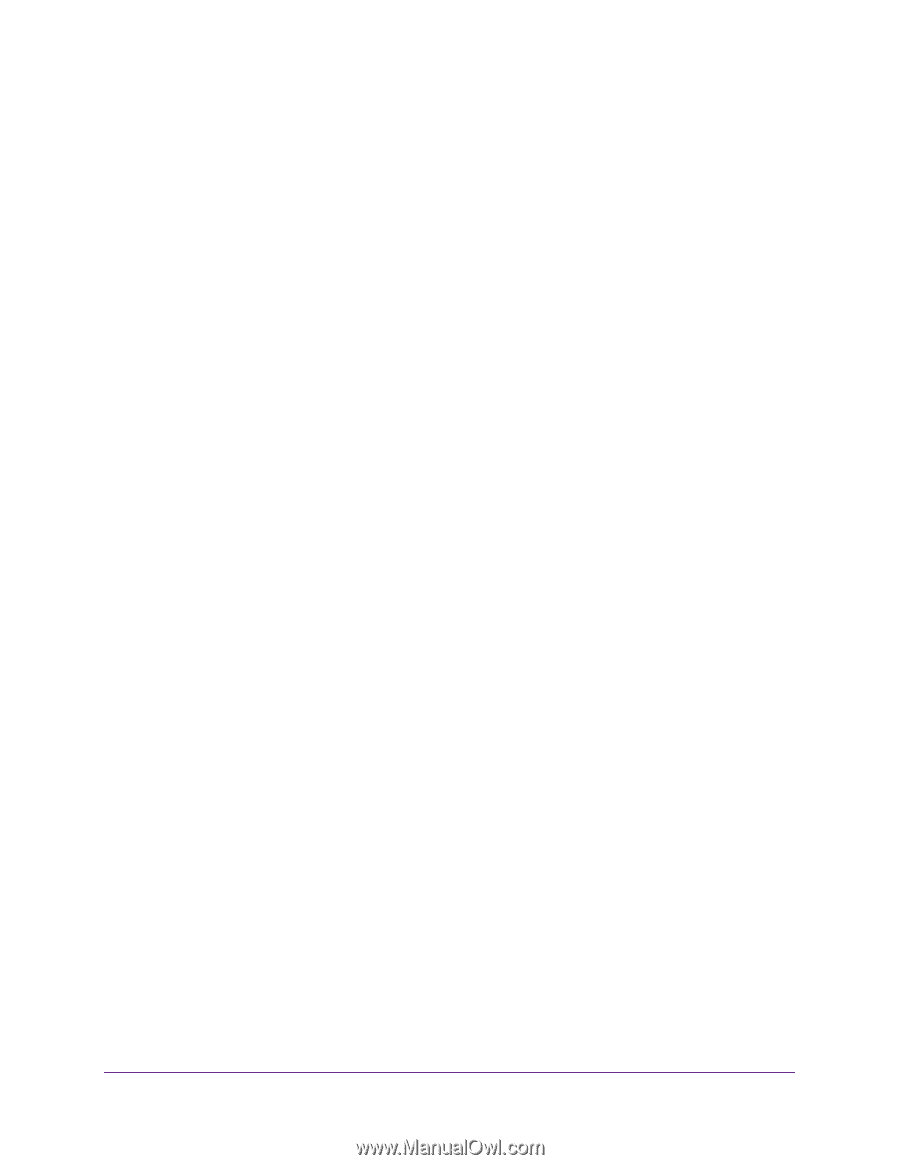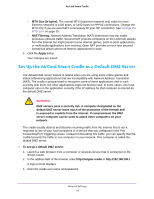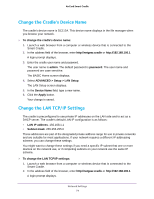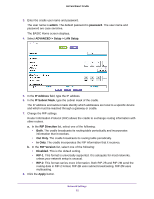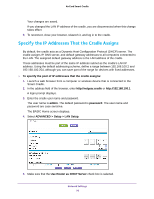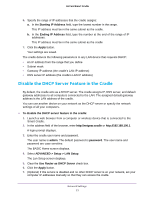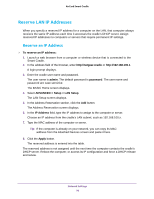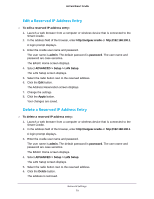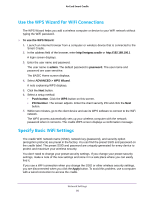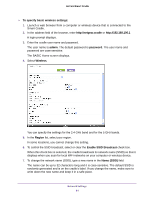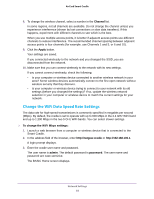Netgear DC112A User Manual - Page 77
Disable the DHCP Server Feature in the Cradle, ADVANCED > Setup > LAN Setup
 |
View all Netgear DC112A manuals
Add to My Manuals
Save this manual to your list of manuals |
Page 77 highlights
AirCard Smart Cradle 6. Specify the range of IP addresses that the cradle assigns: a. In the Starting IP Address field, type the lowest number in the range. This IP address must be in the same subnet as the cradle. b. In the Ending IP Address field, type the number at the end of the range of IP addresses. This IP address must be in the same subnet as the cradle. 7. Click the Apply button. Your settings are saved. The cradle delivers the following parameters to any LAN device that requests DHCP: • An IP address from the range that you define • Subnet mask • Gateway IP address (the cradle's LAN IP address) • DNS server IP address (the cradle's LAN IP address) Disable the DHCP Server Feature in the Cradle By default, the cradle acts as a DHCP server. The cradle assigns IP, DNS server, and default gateway addresses to all computers connected to the LAN. The assigned default gateway address is the LAN address of the cradle. You can use another device on your network as the DHCP server or specify the network settings of all your computers. To disable the DHCP server feature in the cradle: 1. Launch a web browser from a computer or wireless device that is connected to the Smart Cradle. 2. In the address field of the browser, enter http://netgear.cradle or http://192.168.100.1. A login prompt displays. 3. Enter the cradle user name and password. The user name is admin. The default password is password. The user name and password are case-sensitive. The BASIC Home screen displays. 4. Select ADVANCED > Setup > LAN Setup. The Lan Setup screen displays. 5. Clear the Use Router as DHCP Server check box. 6. Click the Apply button. 7. (Optional) If this service is disabled and no other DHCP server is on your network, set your computer IP addresses manually so that they can access the cradle. Network Settings 77