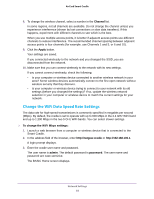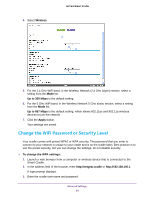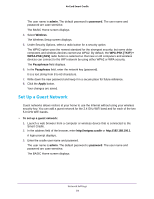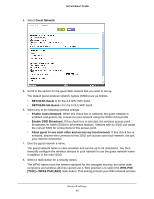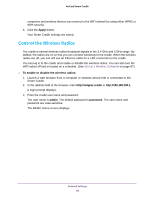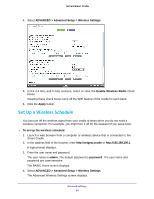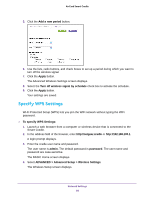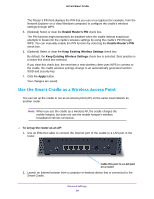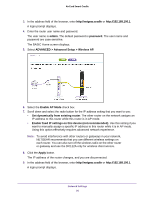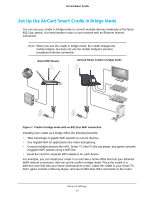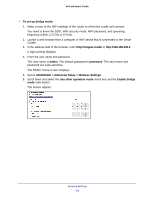Netgear DC112A User Manual - Page 87
Set Up a Wireless Schedule, ADVANCED > Advanced Setup > Wireless Settings, Enable Wireless Radio
 |
View all Netgear DC112A manuals
Add to My Manuals
Save this manual to your list of manuals |
Page 87 highlights
AirCard Smart Cradle 4. Select ADVANCED > Advanced Setup > Wireless Settings. 5. In the 2.4 GHz and 5 GHz sections, select or clear the Enable Wireless Radio check boxes. Clearing these check boxes turns off the WiFi feature of the cradle for each band. 6. Click the Apply button. Set Up a Wireless Schedule You can turn off the wireless signal from your cradle at times when you do not need a wireless connection. For example, you might turn it off for the weekend if you leave town. To set up the wireless schedule: 1. Launch a web browser from a computer or wireless device that is connected to the Smart Cradle. 2. In the address field of the browser, enter http://netgear.cradle or http://192.168.100.1. A login prompt displays. 3. Enter the user name and password. The user name is admin. The default password is password. The user name and password are case-sensitive. The BASIC Home screen displays. 4. Select ADVANCED > Advanced Setup > Wireless Settings. The Advanced Wireless Settings screen displays. Network Settings 87