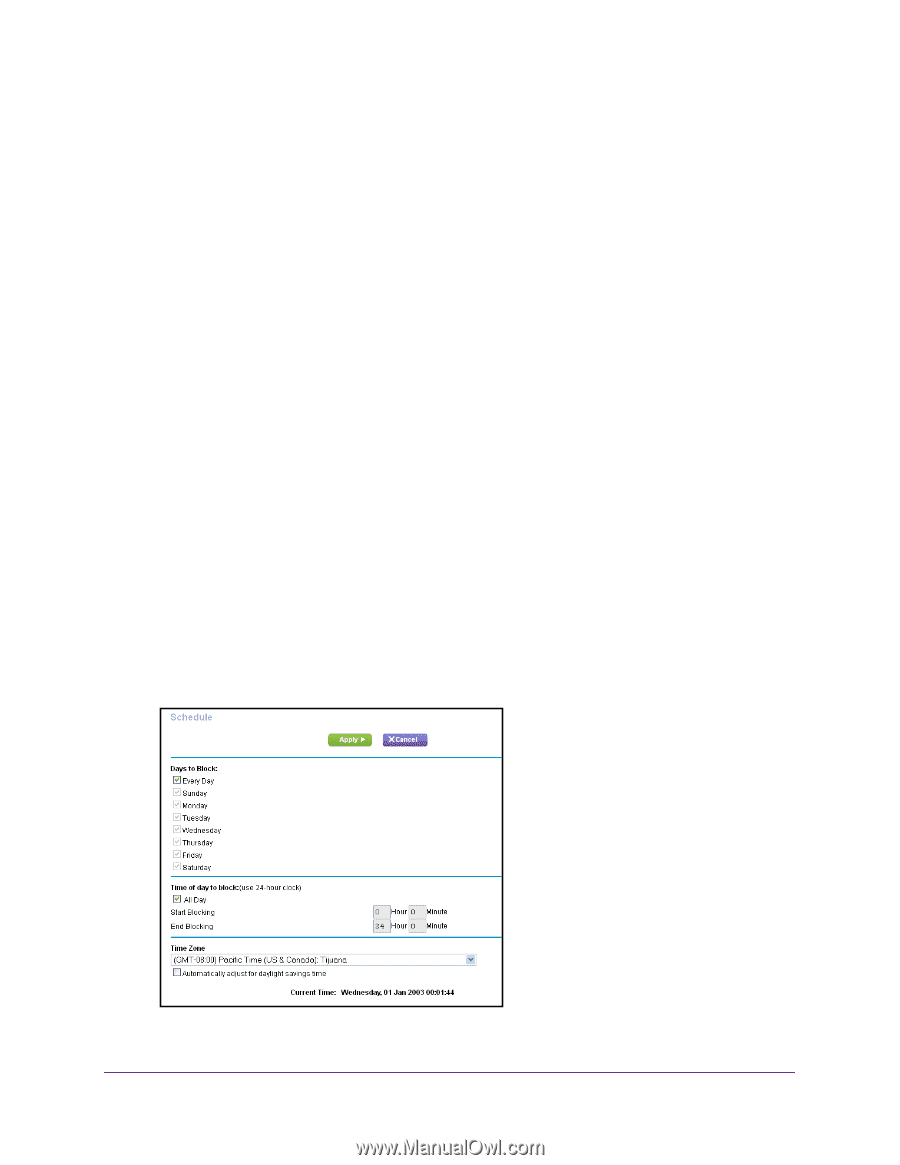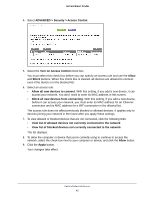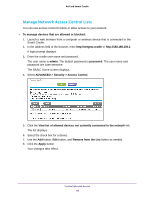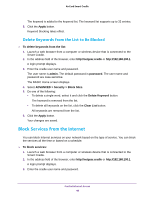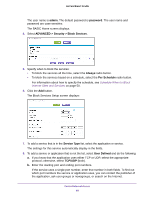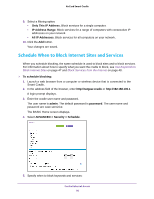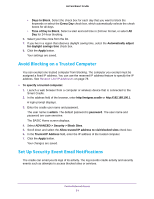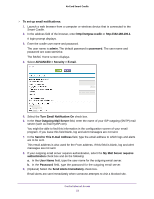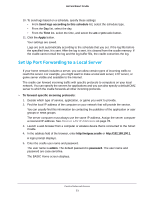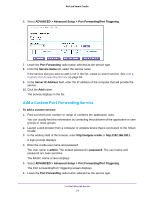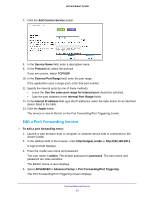Netgear DC112A User Manual - Page 50
Schedule When to Block Internet Sites and Services, Only This IP Address, IP Address Range
 |
View all Netgear DC112A manuals
Add to My Manuals
Save this manual to your list of manuals |
Page 50 highlights
AirCard Smart Cradle 9. Select a filtering option: • Only This IP Address. Block services for a single computer. • IP Address Range. Block services for a range of computers with consecutive IP addresses on your network. • All lP Addresses. Block services for all computers on your network. 10. Click the Add button. Your changes are saved. Schedule When to Block Internet Sites and Services When you schedule blocking, the same schedule is used to block sites and to block services. For information about how to specify what you want the cradle to block, see Use Keywords to Block Internet Sites on page 47 and Block Services from the Internet on page 48. To schedule blocking: 1. Launch a web browser from a computer or wireless device that is connected to the Smart Cradle. 2. In the address field of the browser, enter http://netgear.cradle or http://192.168.100.1. A login prompt displays. 3. Enter the cradle user name and password. The user name is admin. The default password is password. The user name and password are case-sensitive. The BASIC Home screen displays. 4. Select ADVANCED > Security > Schedule. 5. Specify when to block keywords and services: Control Internet Access 50