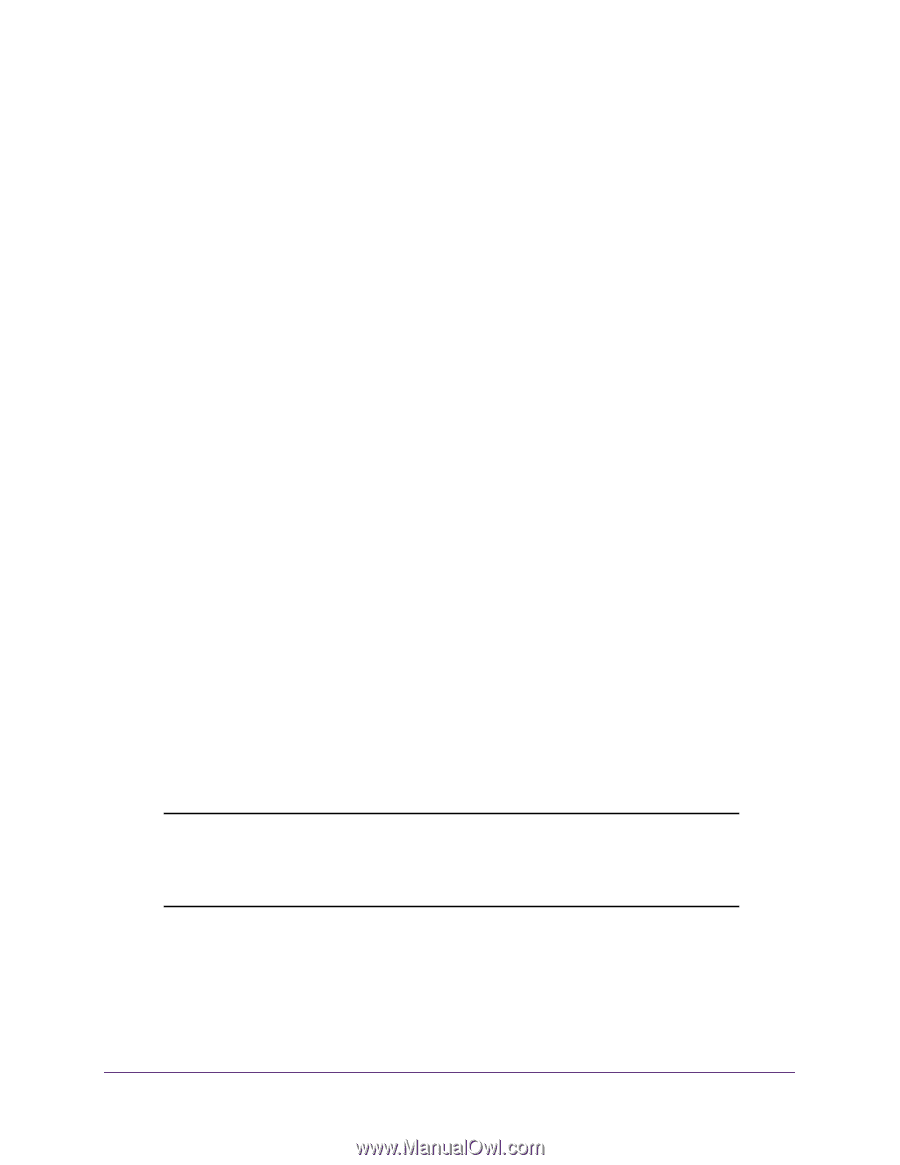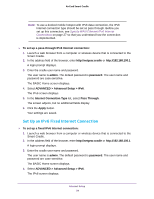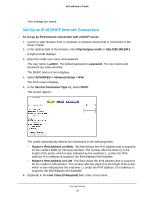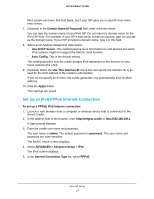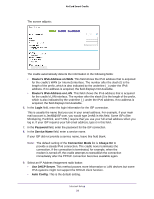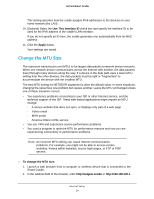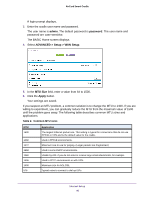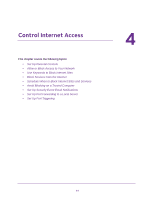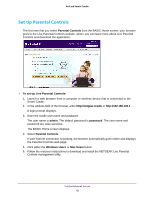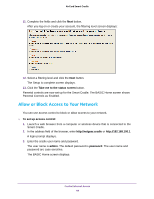Netgear DC112A User Manual - Page 39
Change the MTU Size, Use This Interface ID, Apply
 |
View all Netgear DC112A manuals
Add to My Manuals
Save this manual to your list of manuals |
Page 39 highlights
AirCard Smart Cradle This setting specifies how the cradle assigns IPv6 addresses to the devices on your home network (the LAN). 10. (Optional) Select the Use This Interface ID check box and specify the interface ID to be used for the IPv6 address of the cradle's LAN interface. If you do not specify an ID here, the cradle generates one automatically from its MAC address. 11. Click the Apply button. Your settings are saved. Change the MTU Size The maximum transmission unit (MTU) is the largest data packet a network device transmits. When one network device communicates across the Internet with another, the data packets travel through many devices along the way. If a device in the data path uses a lower MTU setting than the other devices, the data packets must be split or "fragmented" to accommodate the device with the smallest MTU. The best MTU setting for NETGEAR equipment is often the default value. In some situations, changing the value fixes one problem but causes another. Leave the MTU unchanged unless one of these situations occurs: • You experience problems connecting to your ISP or other Internet service, and the technical support of the ISP. These web-based applications might require an MTU change: - A secure website that does not open, or displays only part of a web page - Yahoo email - MSN portal - America Online's DSL service • You use VPN and experience severe performance problems. • You used a program to optimize MTU for performance reasons and now you are experiencing connectivity or performance problems. Note: An incorrect MTU setting can cause Internet communication problems. For example, you might not be able to access certain websites, frames within websites, secure login pages, or FTP or POP servers. To change the MTU size: 1. Launch a web browser from a computer or wireless device that is connected to the Smart Cradle. 2. In the address field of the browser, enter http://netgear.cradle or http://192.168.100.1. Internet Setup 39