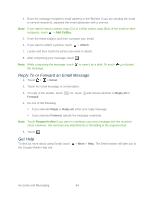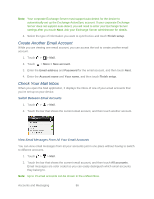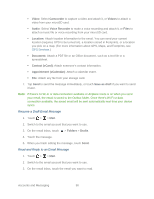HTC EVO Design 4G Sprint EVO DESIGN 4G USER GUIDE - Page 101
Compose and Send Email, Move an Email Message After Reading, Switch to Other Mail Folders
 |
View all HTC EVO Design 4G Sprint manuals
Add to My Manuals
Save this manual to your list of manuals |
Page 101 highlights
Move an Email Message After Reading 1. Touch > > Mail. 2. Switch to the email account that you want to use. 3. On the email inbox, touch a message to open it. 4. In the open message, touch . 5. Touch the folder where you want to move the email message. Switch to Other Mail Folders 1. Touch > > Mail. 2. Switch to the email account that you want to use. 3. On the email inbox, touch > Folders. 4. Touch the mail folder that you want to view. Compose and Send Email 1. Touch > > Mail. 2. Switch to the email account that you want to use for sending email. 3. On the email inbox, touch > Compose. 4. Fill in one or more recipients. You can: Enter email addresses directly in the To field, separating them with a comma. As you enter email addresses, any matching addresses from your contacts list are displayed. Touch a match to enter the address directly. Touch the icon, and then select the contacts you want to send the email to. You can also select contact groups as recipients, or search and add contacts from the company directory if you have set up an Exchange ActiveSync account on your device. When you have selected all the message recipients, touch Done. Tip: If you want to send a carbon copy (Cc) or a blind carbon copy (Bcc) of the email to other recipients, touch > Show Cc/Bcc. 5. Enter the subject, and then compose your message. 6. To add an attachment, touch > Attach, and choose from the following options: Picture: Select Camera to take a photo and attach it, or Gallery to attach a photo from your microSD card. Accounts and Messaging 89