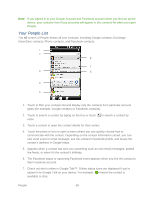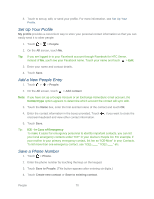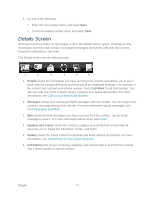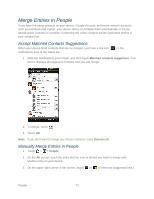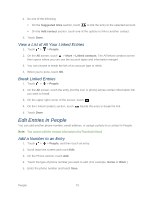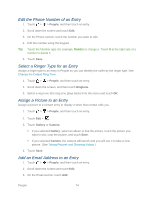HTC EVO Design 4G Sprint EVO DESIGN 4G USER GUIDE - Page 81
Your People List, The Facebook status or upcoming Facebook event appears when you link the contact
 |
View all HTC EVO Design 4G Sprint manuals
Add to My Manuals
Save this manual to your list of manuals |
Page 81 highlights
Note: If you signed in to your Google Account and Facebook account when you first set up the device, your contacts from those accounts will appear in the contacts list when you open People. Your People List The All screen of People shows all your contacts, including Google contacts, Exchange ActiveSync contacts, Phone contacts, and Facebook contacts. 1 2 8 7 3 6 4 5 1. Touch to filter your contacts list and display only the contacts from particular account types (for example, Google contacts or Facebook contacts). 2. Touch to search a contact by typing on the box or touch voice. to search a contact by 3. Touch a contact to open the contact details for that contact. 4. Touch the photo or icon to open a menu where you can quickly choose how to communicate with the contact. Depending on the contact information stored, you can call, send a text or email message, see the contact's Facebook profile, and locate the contact's address in Google Maps. 5. Appears when a contact has sent you something such as new email messages, posted live feeds, or when it's the contact's birthday. 6. The Facebook status or upcoming Facebook event appears when you link the contact to their Facebook account. 7. Check out who's online in Google Talk™. Online status icons are displayed if you're signed in to Google Talk on your device. For example, means the contact is available to chat. People 69