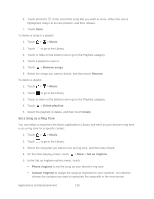HTC EVO Design 4G Sprint EVO DESIGN 4G USER GUIDE - Page 153
Connected Media, Send Music Using Bluetooth, Find Music Videos on YouTube, Use the Music Widget
 |
View all HTC EVO Design 4G Sprint manuals
Add to My Manuals
Save this manual to your list of manuals |
Page 153 highlights
Send Music Using Bluetooth You can select a song from the Music application's Library and send it to another phone or to a computer using Bluetooth. 1. Touch > > Music. 2. Touch to go to the Library. 3. Select the song that you want to send, and then play it back. 4. On the Now playing screen, touch > More > Share > Bluetooth. In the next few steps, you'll be asked to turn on Bluetooth on your device and connect to the receiving Bluetooth device so the music can be sent. For more information, see Turn Bluetooth On or Off. Find Music Videos on YouTube You can find music videos of the song you're listening to on YouTube. 1. Touch > > Music. 2. Touch to go to the Library. 3. Select the song that you want, and then play it back. 4. On the Now playing screen, touch > Find videos. Use the Music Widget You can use the Music widget to play music right from your Home screen. To find out how you can add this widget to your Home screen, see Customize the Home Screen. Connected Media Share media on your home network Sharing photos, videos, and music with a bigger circle of friends is easy on your home network. Simply connect your device to the network and instantly show your captured photos and videos on a big TV, or start streaming your favorite music tracks on hi-fi speakers - all via DLNA®. For more information about DLNA, visit www.dlna.org. Note: Before you share media through the network: Connect your device to the network via Wi-Fi. Connect the TV or speakers to the network. Check the documentation that came with your TV or speakers to know how. Applications and Entertainment 141