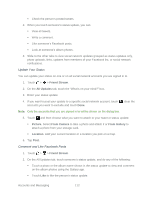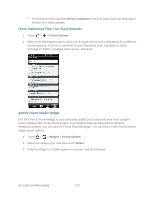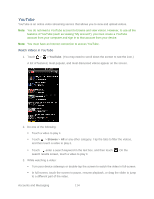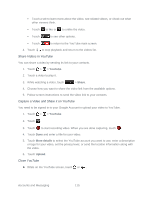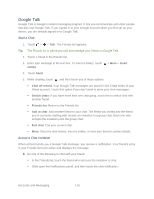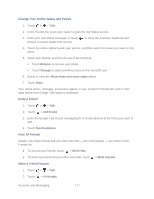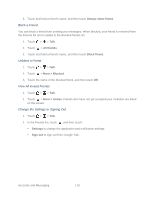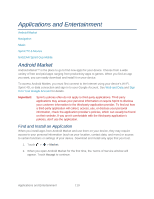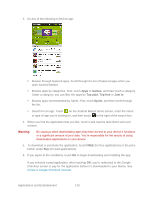HTC EVO Design 4G Sprint EVO DESIGN 4G USER GUIDE - Page 129
Change Your Online Status and Picture, Remove, Change, Allow video and voice chats, Add friend
 |
View all HTC EVO Design 4G Sprint manuals
Add to My Manuals
Save this manual to your list of manuals |
Page 129 highlights
Change Your Online Status and Picture 1. Touch > > Talk. 2. In the Friends list, touch your name to open the Set Status screen. 3. Enter your new status message, or touch choose a custom status from the list. to close the onscreen keyboard and 4. Touch the online status beside your picture, and then select the status you want on the menu. 5. Touch your picture, and then do one of the following: Touch Remove to remove your photo. Touch Change to select another picture on the microSD card. 6. Select or clear the Allow video and voice chats option. 7. Touch Done. Your online status, message, and picture appear in your contact's Friends lists and in other apps where your Google Talk status is displayed. Invite a Friend 1. Touch > > Talk. 2. Touch > Add friend. 3. Enter the Google Talk instant messaging ID or Gmail address of the friend you want to add. 4. Touch Send invitation. View All Friends Initially, only those friends that you often chat with - the most popular - are shown in the Friends list. ● To view all your friends, touch > All friends. ● To view only friends that you often chat with, touch > Most popular. Make a Friend Popular 1. Touch > > Talk. 2. Touch > All friends. Accounts and Messaging 117