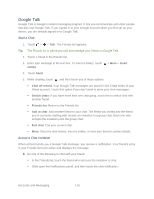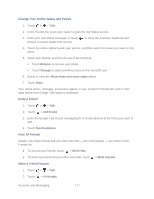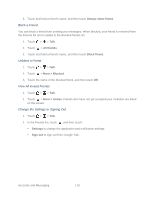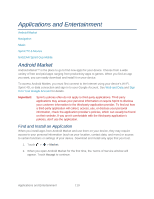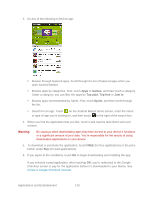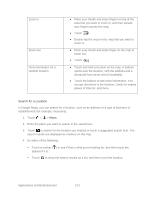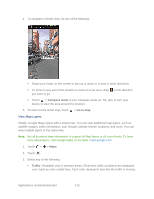HTC EVO Design 4G Sprint EVO DESIGN 4G USER GUIDE - Page 133
Open an Installed Application, Uninstall an Application, Create a Google Checkout Account, Market
 |
View all HTC EVO Design 4G Sprint manuals
Add to My Manuals
Save this manual to your list of manuals |
Page 133 highlights
Note: You can uninstall an app for a refund within a limited time after your purchase. To know more about the refund policy for paid apps, please visit the Android Market Help site (market.android.com/support). Open an Installed Application ► Do one of the following: If you see on the status bar, open the Notifications panel, and then touch the application. Touch > > Market, and then touch touch the application. > My apps. On the My apps screen, Touch > . On the All apps screen, slide to the Downloaded tab ( then touch the application. ), and Uninstall an Application You can uninstall any application that you have downloaded and installed from Android Market. 1. Touch > > Market. 2. Touch > My apps. 3. Touch the application you want to uninstall, and then touch Uninstall. 4. When prompted, touch OK. 5. Choose the reason for removing the application, and then touch OK. Create a Google Checkout Account You must have a Google Checkout account associated with your Google Account to purchase items from Android Market. ► Do one of the following: On your computer, go to checkout.google.com to create a Google Checkout account. The first time you use your device to buy an item from Android Market, you're prompted to enter your billing information to set up a Google Checkout account. Warning: When you've used Google Checkout once to purchase an application from Android Market, the device remembers your password, so you don't need to enter it the next time. For this reason, you should secure your device to prevent others from using it without your permission. (For more information, see Security.) Applications and Entertainment 121