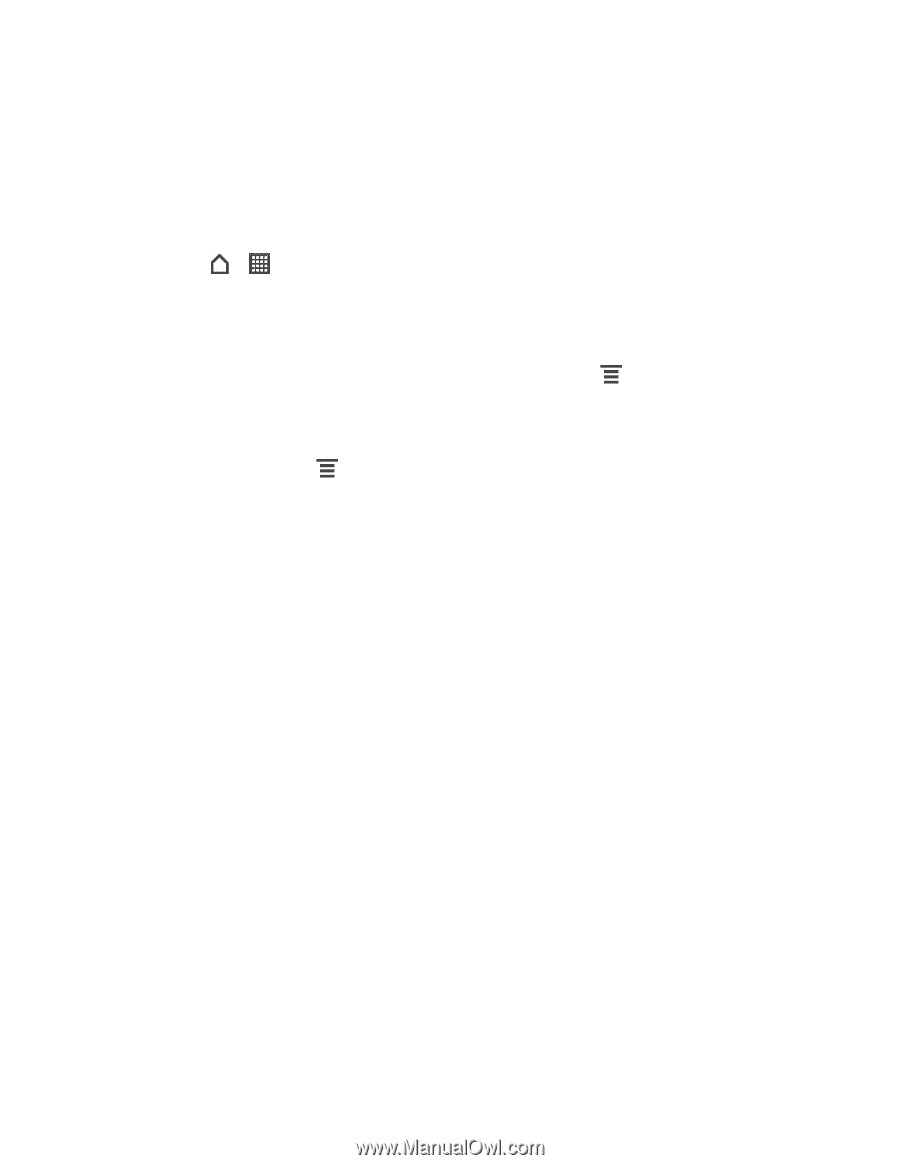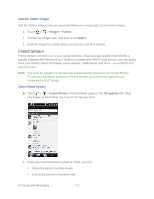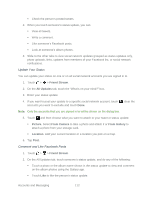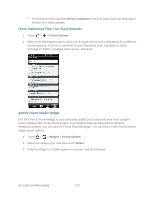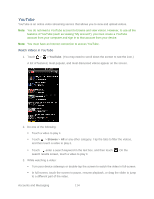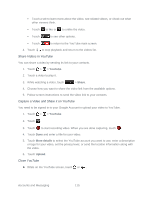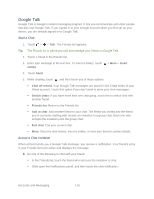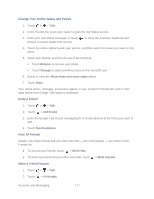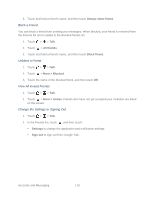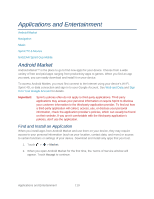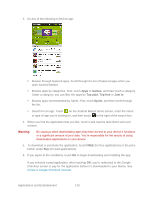HTC EVO Design 4G Sprint EVO DESIGN 4G USER GUIDE - Page 128
Google Talk, Start a Chat, Accept a Chat Invitation
 |
View all HTC EVO Design 4G Sprint manuals
Add to My Manuals
Save this manual to your list of manuals |
Page 128 highlights
Google Talk Google Talk is Google's instant messaging program. It lets you communicate with other people that also use Google Talk. If you signed in to your Google Account when you first set up your device, you are already signed in to Google Talk. Start a Chat 1. Touch > > Talk. The Friends list appears. Tip: The Friends list is where you add and manage your friends in Google Talk. 2. Touch a friend in the Friends list. 3. Enter your message in the text box. To insert a smiley, touch smiley. > More > Insert 4. Touch Send. 5. While chatting, touch , and then touch any of these options: Chat off record: Your Google Talk messages are stored in the Chats folder of your Gmail account. Touch this option if you don't want to store your chat messages. Switch chats: If you have more than one chat going, touch this to switch chat with another friend. Friends list: Return to the Friends list. Add to chat: Add another friend to your chat. The friend you invited and the friend you're currently chatting with receive an invitation to a group chat. Each one who accepts the invitation joins the group chat. End chat: End your current chat. More: Clear the chat history, insert a smiley, or view your friend's contact details. Accept a Chat Invitation When a friend sends you a Google Talk message, you receive a notification. Your friend's entry in your Friends list turns active and displays the message. ► Do one of the following to chat with your friend: In the Friends list, touch the friend who sent you the invitation to chat. Slide open the Notifications panel, and then touch the chat notification. Accounts and Messaging 116