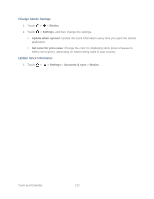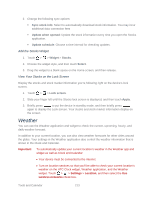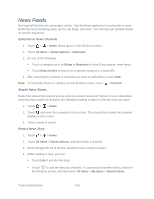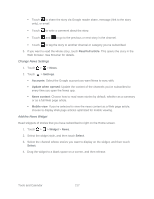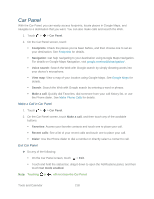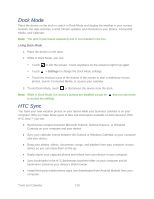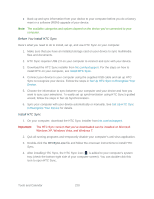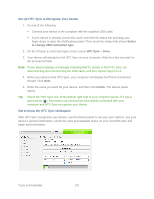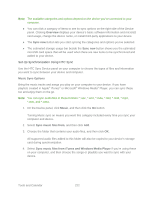HTC EVO Design 4G Sprint EVO DESIGN 4G USER GUIDE - Page 229
Change News Settings, Add the News Widget, Read full article, Settings, Accounts, Update when opened
 |
View all HTC EVO Design 4G Sprint manuals
Add to My Manuals
Save this manual to your list of manuals |
Page 229 highlights
Touch to share the story via Google reader share, message (link to the story only), or email. Touch to write a comment about the story. Touch and to go to the previous or next story in the channel. Touch to tag the story to another channel or category you've subscribed. 5. If you want to read the whole story, touch Read full article. This opens the story in the Web browser. See Browser for details. Change News Settings 1. Touch > > News. 2. Touch > Settings. Accounts: Select the Google account you want News to sync with. Update when opened: Update the content of the channels you've subscribed to every time you open the News app. News content: Choose how to read news stories by default: whether as a summary or as a full Web page article. Mobile view: If you've selected to view the news content as a Web page article, choose to display Web page articles optimized for mobile viewing. Add the News Widget Read snippets of stories that you have subscribed to right on the Home screen. 1. Touch > > Widget > News. 2. Select the widget style, and then touch Select. 3. Select the channel whose stories you want to display on the widget, and then touch Select. 4. Drag the widget to a blank space on a screen, and then release. Tools and Calendar 217