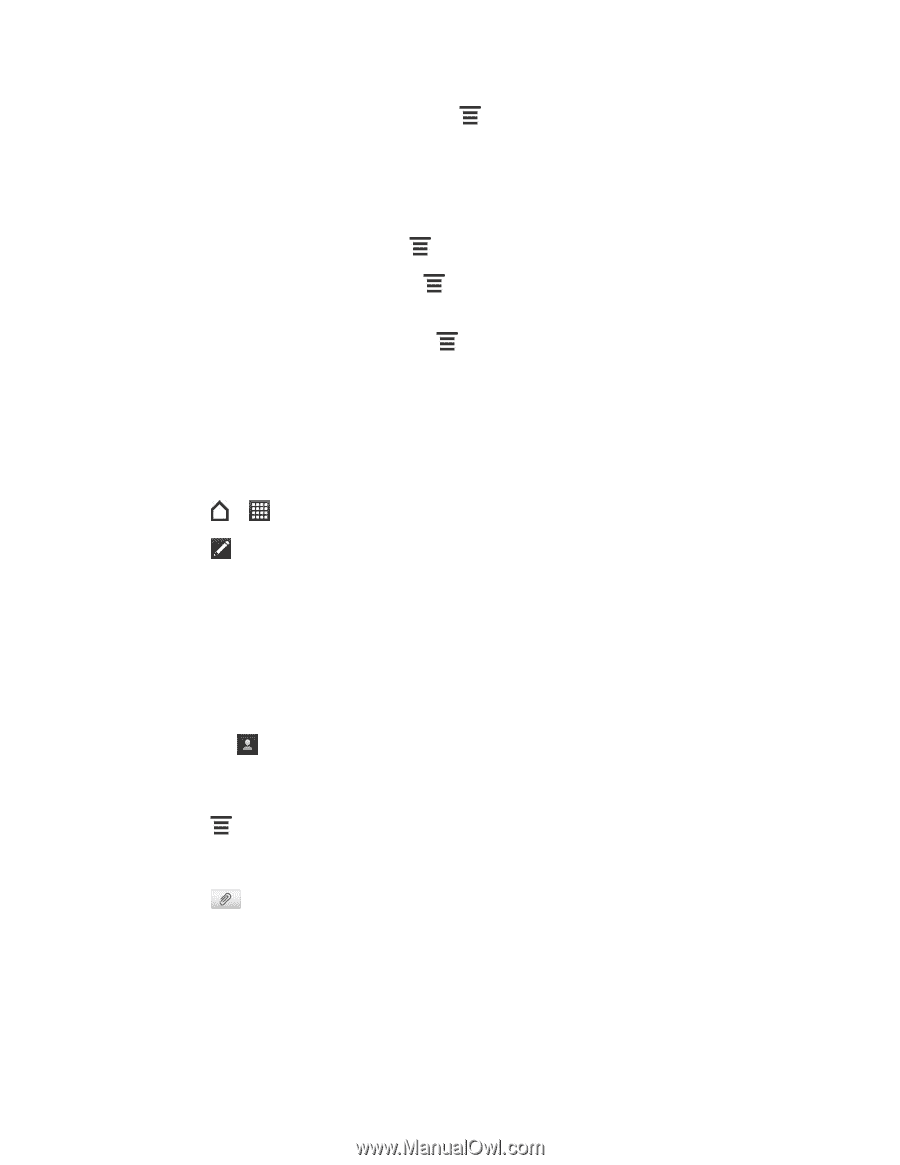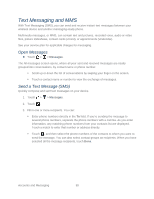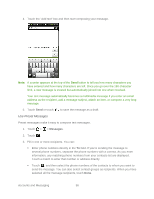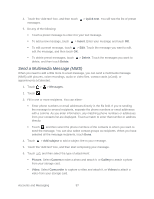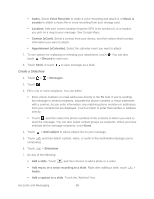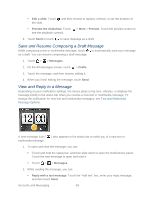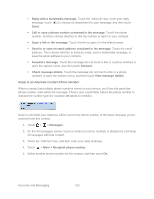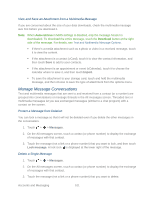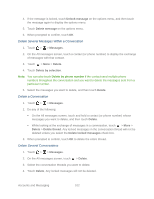HTC EVO Design 4G Sprint EVO DESIGN 4G USER GUIDE - Page 109
Send a Multimedia Message (MMS), Quick text, Insert, Delete, Messages, Add subject, Picture., Camera
 |
View all HTC EVO Design 4G Sprint manuals
Add to My Manuals
Save this manual to your list of manuals |
Page 109 highlights
4. Touch the "Add text" box, and then touch messages. > Quick text. You will see the list of preset 5. Do any of the following: Touch a preset message to enter it to your text message. To add a new message, touch > Insert. Enter your message and touch OK. To edit a preset message, touch > Edit. Touch the message you want to edit, edit the message, and then touch OK. To delete preset messages, touch delete, and then touch Delete. > Delete. Touch the messages you want to Send a Multimedia Message (MMS) When you need to add a little more to a text message, you can send a multimedia message (MMS) with pictures, voice recordings, audio or video files, contact cards (vCard), or appointments (vCalendar). 1. Touch > > Messages. 2. Touch . 3. Fill in one or more recipients. You can either: Enter phone numbers or email addresses directly in the To field. If you're sending the message to several recipients, separate the phone numbers or email addresses with a comma. As you enter information, any matching phone numbers or addresses from your contacts list are displayed. Touch a match to enter that number or address directly. Touch , and then select the phone numbers of the contacts to whom you want to send the message. You can also select contact groups as recipients. When you have selected all the message recipients, touch Done. 4. Touch > Add subject to add a subject line to your message. 5. Touch the "Add text" box, and then start composing your message. 6. Touch and then select the type of attachment: Picture. Select Camera to take a photo and attach it, or Gallery to attach a photo from your storage card. Video. Select Camcorder to capture a video and attach it, or Videos to attach a video from your storage card. Accounts and Messaging 97