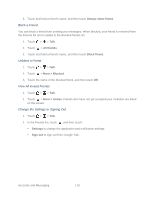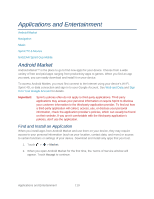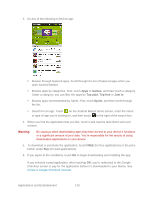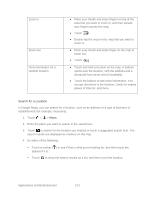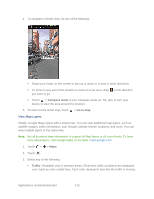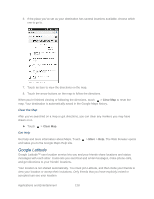HTC EVO Design 4G Sprint EVO DESIGN 4G USER GUIDE - Page 135
Search for a Location, establishment for example, museums.
 |
View all HTC EVO Design 4G Sprint manuals
Add to My Manuals
Save this manual to your list of manuals |
Page 135 highlights
Zoom in Zoom out View information for a random location ● Place your thumb and index fingers on top of the area that you want to zoom in, and then spread your fingers across the map. ● Touch . ● Double-tap the area on the map that you want to zoom in. ● Pinch your thumb and index finger on the map to zoom out. ● Touch . ● Touch and hold a location on the map. A balloon opens over the location, with the address and a thumbnail from street view (if available). ● Touch the balloon to see more information. You can get directions to the location, check for nearby places of interest, and more. Search for a Location In Google Maps, you can search for a location, such as an address or a type of business or establishment (for example, museums). 1. Touch > > Maps. 2. Enter the place you want to search in the search box. 3. Touch to search for the location you entered or touch a suggested search item. The search results are displayed as markers on the map. 4. Do either of the following: Touch a marker ( ) to see if that is what you're looking for, and then touch the balloon if it is. Touch to show the search results as a list, and then touch the location. Applications and Entertainment 123