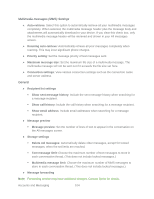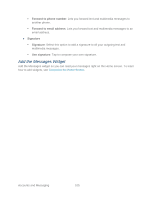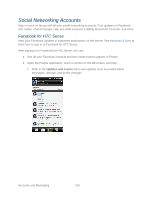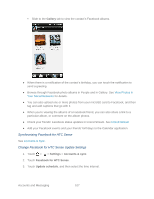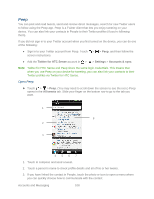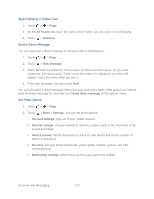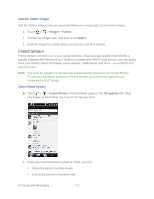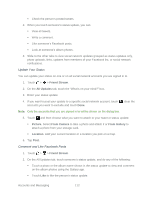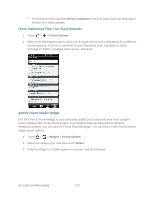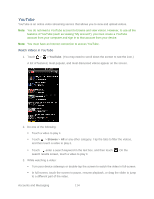HTC EVO Design 4G Sprint EVO DESIGN 4G USER GUIDE - Page 121
Send a Tweet, Search and Follow a Twitter User, All tweets, Users, Follow
 |
View all HTC EVO Design 4G Sprint manuals
Add to My Manuals
Save this manual to your list of manuals |
Page 121 highlights
4. Shows all the tweets from people you follow and tweets that you have sent out. 5. Shows all tweets that mentions your user name using the "@[your username]" convention. 6. Shows all private and direct messages that you have received or sent out. 7. Shows tweets that were marked as favorites. 8. Touch and hold a tweet to open an options menu to reply, send a direct message, retweet, and more. Send a Tweet 1. Touch > > Peep. 2. On the All tweets tab, touch the "What's happening?" text box. 3. Enter your tweet. 4. Add a picture or location to your tweet: Touch to post a picture from Camera or Gallery to your default photo hosting site and add the link to the picture in your tweet. Touch to insert your location into the tweet. 5. Touch Post. Note: On the Peep screen, touch > More > Settings > Services to check or change your photo hosting site, location options, and URL shortening host. Search and Follow a Twitter User 1. Touch > > Peep. 2. In any of the tabs in Peep, touch . 3. Type a Twitter name in the search box. Narrow down your search by touching > Users. 4. Touch . 5. In the list of search results, touch the Twitter user you want to follow. 6. Touch > Follow. Accounts and Messaging 109