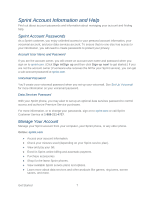HTC EVO Design 4G Sprint EVO DESIGN 4G USER GUIDE - Page 24
Turn Your Device On and Off, Restart Your Device, Turn the Screen Off When Not in Use - how to unlock
 |
View all HTC EVO Design 4G Sprint manuals
Add to My Manuals
Save this manual to your list of manuals |
Page 24 highlights
Turn Your Device On and Off Turn Your Device On ► Press and hold . Turn Your Device Off 1. Press and hold to open the Power options menu. Note: When the screen is locked and you press , it will only turn off the screen and not the device. You will need to unlock the screen first before you press and hold to turn the device off. See Turn Your Screen On and Off for details. 2. Touch Power off to turn the device off. Restart Your Device Restarting the device will close all running apps and will clear all temporary files in the device's memory. Make sure to save your work before restarting the device. 1. Press and hold for about two seconds. 2. On the Power options menu, touch Restart. 3. In the Restart phone confirmation box, touch Restart. Turn Your Screen On and Off Turn the Screen Off When Not in Use ► To quickly turn the screen off, press . Pressing again or receiving an incoming call will turn on your device screen and show the lock screen. To save battery power, the device automatically turns off the screen after a certain period of time when you leave it idle. You will still be able to receive messages and calls while the device's screen is off. Note: For information on how to adjust the time before the screen turns off, see Screen Timeout. Turn the Screen On and Unlock It 1. To turn the screen on, press . 2. Flick the ring up to unlock the screen. Device Basics 12