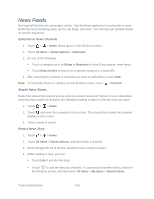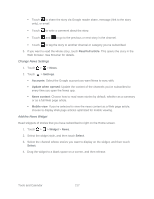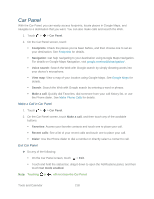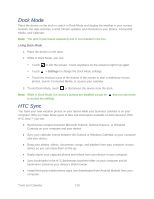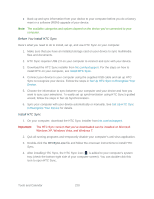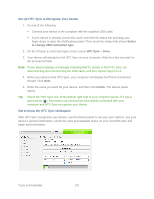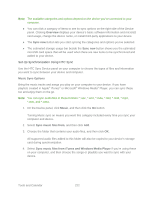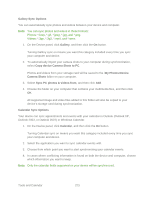HTC EVO Design 4G Sprint EVO DESIGN 4G USER GUIDE - Page 232
Install HTC Sync, htc.com/us/support, Set Up HTC Sync to Recognize Your, Device, Set Up HTC Sync - rom
 |
View all HTC EVO Design 4G Sprint manuals
Add to My Manuals
Save this manual to your list of manuals |
Page 232 highlights
● Back up and sync information from your device to your computer before you do a factory reset or a software (ROM) upgrade of your device. Note: The available categories and options depend on the device you've connected to your computer. Before You Install HTC Sync Here's what you need to do to install, set up, and use HTC Sync on your computer. 1. Make sure that you have an installed storage card on your device to sync multimedia files and documents. 2. HTC Sync requires USB 2.0 on your computer to connect and sync with your device. 3. Download the HTC Sync installer from htc.com/us/support. For the steps on how to install HTC on your computer, see Install HTC Sync. 4. Connect your device to your computer using the supplied USB cable and set up HTC Sync to recognize your device. Follow the steps in Set Up HTC Sync to Recognize Your Device. 5. Choose the information to sync between your computer and your device and how you want to sync your selections. To easily set up synchronization using HTC Sync's guided wizard, follow the steps in Set Up Synchronization. 6. Sync your computer with your device automatically or manually. See Set Up HTC Sync to Recognize Your Device for details. Install HTC Sync 1. On your computer, download the HTC Sync installer from htc.com/us/support. Important: The HTC Sync version that you've downloaded can be installed on Microsoft Windows XP, Windows Vista, and Windows 7. 2. Quit all running programs and temporarily disable your computer's anti-virus application. 3. Double-click the HTCSync.exe file and follow the onscreen instructions to install HTC Sync. 4. After installing HTC Sync, the HTC Sync icon ( ) is added to your computer's system tray (check the bottom-right side of your computer screen). You can double-click this icon to open HTC Sync. Tools and Calendar 220