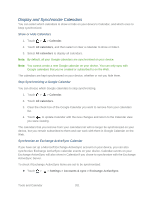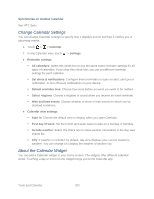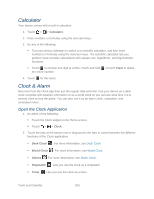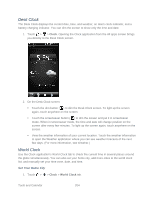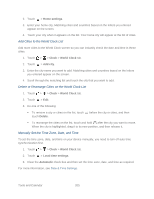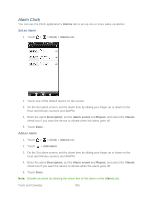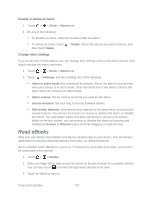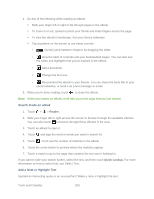HTC EVO Design 4G Sprint EVO DESIGN 4G USER GUIDE - Page 215
Calculator, Clock & Alarm, Open the Clock Application - root
 |
View all HTC EVO Design 4G Sprint manuals
Add to My Manuals
Save this manual to your list of manuals |
Page 215 highlights
Calculator Your device comes with a built-in calculator. 1. Touch > > Calculator. 2. Enter numbers or formulas using the onscreen keys. 3. Do any of the following: Turn your device sideways to switch to a scientific calculator, and then enter numbers or formulas using the onscreen keys. The scientific calculator lets you perform more complex calculations with square root, logarithmic, and trigonometric functions. Touch to remove one digit at a time. Touch and hold or touch Clear to delete the entire number. 4. Touch for the result. Clock & Alarm Get more from the Clock app than just the regular date and time. Use your device as a desk clock complete with weather information or as a world clock so you can see what time it is in several cities across the globe. You can also use it as an alarm clock, stopwatch, and countdown timer. Open the Clock Application 1. Do either of the following: Touch the Clock widget on the Home screen. Touch > > Clock. 2. Touch the tabs at the bottom row or drag across the tabs to switch between the different functions of the Clock application. Desk Clock : For more information, see Desk Clock. World Clock : For more information, see World Clock. Alarms : For more information, see Alarm Clock. Stopwatch : Lets you use the clock as a stopwatch. Timer : Lets you use the clock as a timer. Tools and Calendar 203