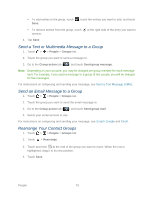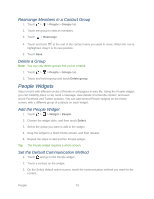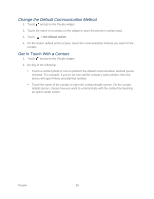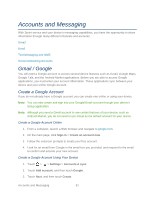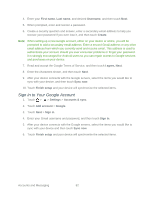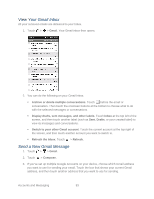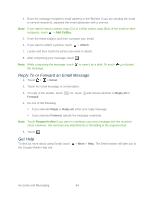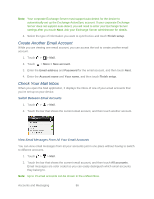HTC EVO Design 4G Sprint EVO DESIGN 4G USER GUIDE - Page 95
View Your Gmail Inbox, Send a New Gmail Message, screen, and then touch another label such
 |
View all HTC EVO Design 4G Sprint manuals
Add to My Manuals
Save this manual to your list of manuals |
Page 95 highlights
View Your Gmail Inbox All your received emails are delivered to your Inbox. 1. Touch > > Gmail. Your Gmail inbox then opens. 2. You can do the following on your Gmail Inbox: Archive or delete multiple conversations. Touch before the email or conversation. Then touch the onscreen buttons at the bottom to choose what to do with the selected messages or conversations. Display drafts, sent messages, and other labels. Touch Inbox at the top left of the screen, and then touch another label (such as Sent, Drafts, or your created label) to view its messages and conversations. Switch to your other Gmail account. Touch the current account at the top right of the screen, and then touch another account you want to switch to. Refresh the Inbox. Touch > Refresh. Send a New Gmail Message 1. Touch > > Gmail. 2. Touch > Compose. 3. If you've set up multiple Google Accounts on your device, choose which Gmail address you want to use for sending your email. Touch the box that shows your current Gmail address, and then touch another address that you want to use for sending. Accounts and Messaging 83