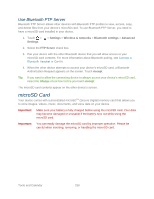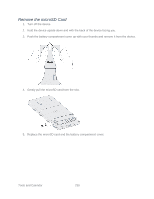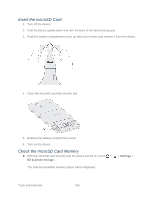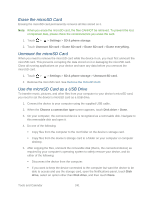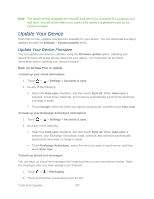HTC EVO Design 4G Sprint EVO DESIGN 4G USER GUIDE - Page 255
Update the Operating System, Update Your Device Firmware, Confirm Your Current Device Firmware
 |
View all HTC EVO Design 4G Sprint manuals
Add to My Manuals
Save this manual to your list of manuals |
Page 255 highlights
3. Touch Forward. 4. Enter the recipient's phone number and touch Send. To back up your Google applications: Applications you've purchased from Android Market are reloaded remotely and can be reinstalled after the update is applied. 1. After the update, add your Google account on the device. 2. Touch > > Market. 3. Touch > My apps. 4. Scroll through the list of previously downloaded Google applications and choose the one you wish to reinstall. 5. Follow onscreen instructions. As an added precaution, to preserve any data on your microSD card, please remove it from your device prior before you perform an update. Update Your Device Firmware Once you have backed up all your data, use the Firmware update option to update your device firmware. 1. Touch > > Settings > System updates. 2. Touch Firmware update. Your device automatically searches, downloads, and installs any available updates. 3. Follow onscreen instructions. Confirm Your Current Device Firmware ► Touch > > Settings > About phone > Software information > More. Update the Operating System This option allows you to update the device's operating system (OS) via an over-the-air connection. 1. Touch > > Settings > System updates. 2. Touch HTC software update > Check now. 3. Follow onscreen instructions to download and install any available updates. Tools and Calendar 243