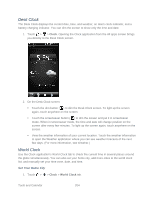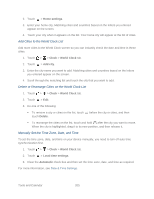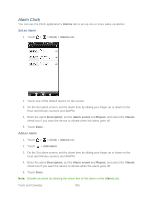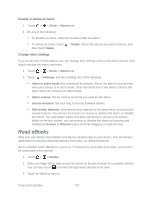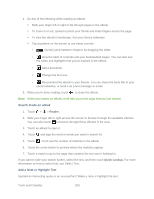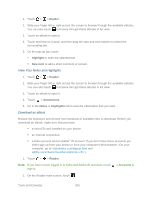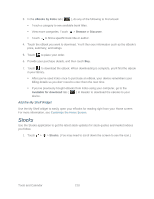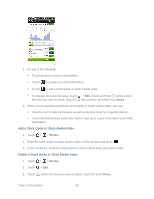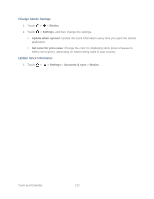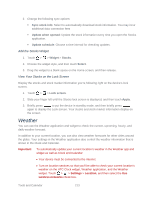HTC EVO Design 4G Sprint EVO DESIGN 4G USER GUIDE - Page 221
View Your Notes and Highlights, Download an eBook, Reader, Highlight, New note, Annotations, Notes
 |
View all HTC EVO Design 4G Sprint manuals
Add to My Manuals
Save this manual to your list of manuals |
Page 221 highlights
1. Touch > > Reader. 2. Slide your finger left or right across the screen to browse through the available eBooks. You can also touch to browse through these eBooks in list view. 3. Touch an eBook to open it. 4. Touch and hold on a word, and then drag the start and end markers to select the surrounding text. 5. On the pop-up bar, touch: Highlight to mark the selected text. New note to add a short comment or remark. View Your Notes and Highlights 1. Touch > > Reader. 2. Slide your finger left or right across the screen to browse through the available eBooks. You can also touch to browse through these eBooks in list view. 3. Touch an eBook to open it. 4. Touch > Annotations. 5. Go to the Notes or Highlights tab to view the information that you want. Download an eBook Browse the bookstore and choose from hundreds of available titles to download. Before you download an eBook, make sure that you have: a microSD card installed on your device. an Internet connection. a Kobo account and an Adobe® ID account. If you don't have these accounts yet, either sign up from your device or from your computer's Web browser. (On your computer, go to: kobobooks.com/signup.html and adobe.com/cfusion/membership/index.cfm.) 1. Touch > > Reader. Note: If you have not yet logged in to Kobo and Adobe ID accounts, touch sign in. > Accounts to 2. On the Reader main screen, touch . Tools and Calendar 209