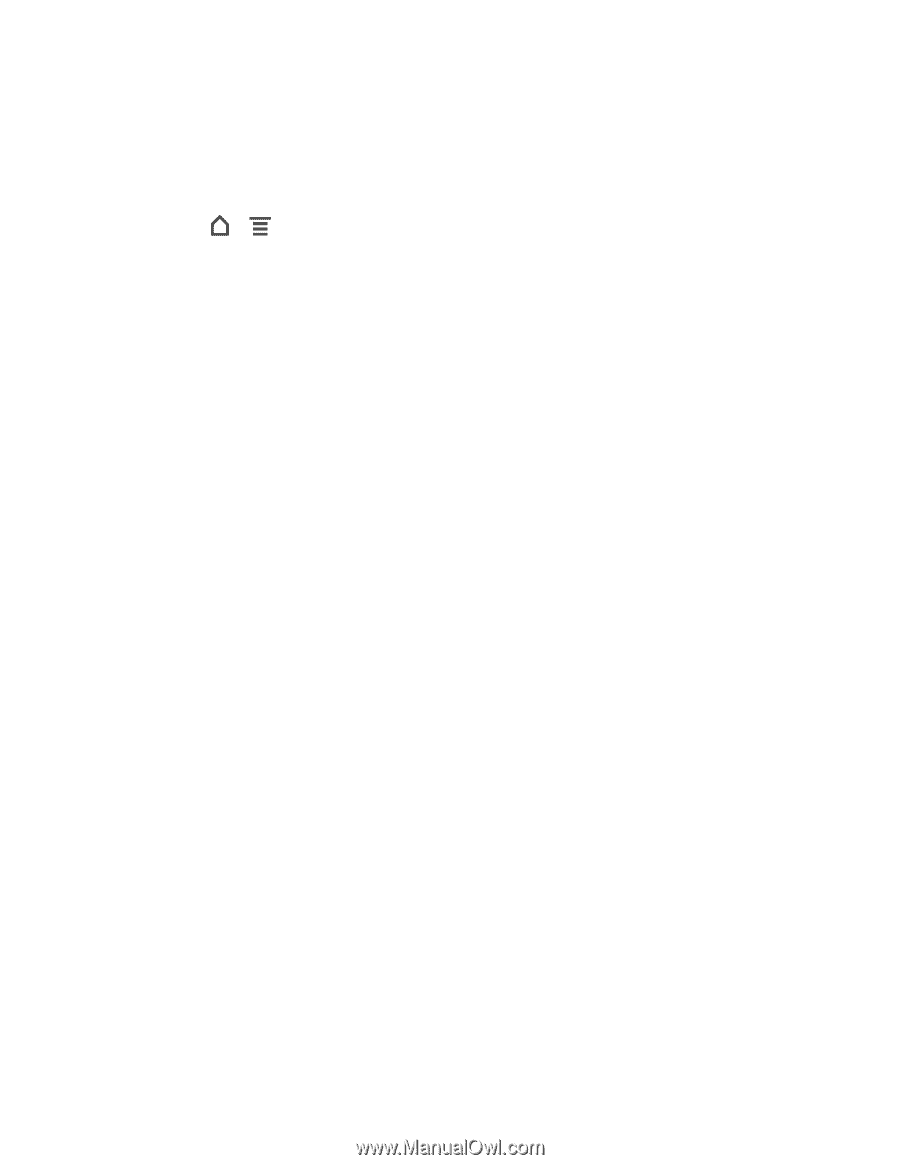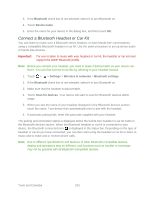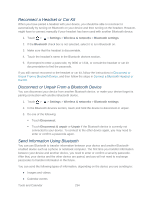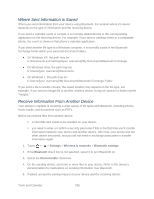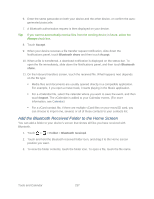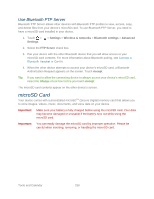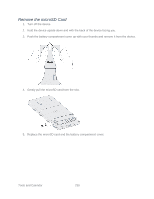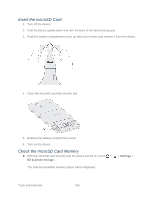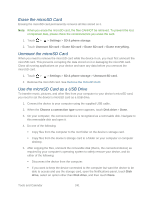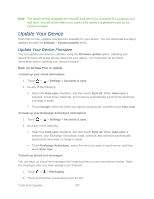HTC EVO Design 4G Sprint EVO DESIGN 4G USER GUIDE - Page 250
Use Bluetooth FTP Server, microSD Card
 |
View all HTC EVO Design 4G Sprint manuals
Add to My Manuals
Save this manual to your list of manuals |
Page 250 highlights
Use Bluetooth FTP Server Bluetooth FTP Server allows other devices with Bluetooth FTP profiles to view, access, copy, and delete files from your device's microSD card. To use Bluetooth FTP Server, you need to have a microSD card installed in your device. 1. Touch > Settings. > Settings > Wireless & networks > Bluetooth settings > Advanced 2. Select the FTP Server check box. 3. Pair your device with the other Bluetooth device that you will allow access to your microSD card contents. For more information about Bluetooth pairing, see Connect a Bluetooth Headset or Car Kit. 4. When the other device attempts to access your device's microSD card, a Bluetooth Authorization Request appears on the screen. Touch Accept. Tip: If you want to allow the connecting device to always access your device's microSD card, select the Always check box before you touch Accept. The microSD card contents appear on the other device's screen. microSD Card Your device comes with a preinstalled microSDTM (Secure Digital) memory card that allows you to store images, videos, music, documents, and voice data on your device. Important: Make sure your battery is fully charged before using the microSD card. Your data may become damaged or unusable if the battery runs out while using the microSD card. Important: You can easily damage the microSD card by improper operation. Please be careful when inserting, removing, or handling the microSD card. Tools and Calendar 238