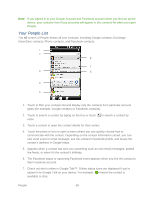HTC EVO Design 4G Sprint EVO DESIGN 4G USER GUIDE - Page 76
Clear Application Cache and Data, SD & Phone Storage Settings, Reset Your Device
 |
View all HTC EVO Design 4G Sprint manuals
Add to My Manuals
Save this manual to your list of manuals |
Page 76 highlights
3. On the Application info screen, touch Uninstall. Note: You cannot uninstall programs that are preinstalled on the device. Clear Application Cache and Data Free up storage space and device memory by deleting application cache and data. 1. Touch > > Settings > Applications > Manage applications. 2. In the Manage applications list, touch the Downloaded, All, On SD card, or Running tab, and then touch the application whose cache or data you want to delete. Tip: Touch to bring up sort options. 3. In the Application info screen, touch Clear data or Clear cache. SD & Phone Storage Settings The SD & phone storage settings menu lets you manage internal storage on your device and provides options for your microSD card. Reset Your Device Resetting the device deletes all data and resets the device back to its initial state - the state before you turned on the device for the first time. These items will be deleted when you reset the device: ● Your Google account ● All other email and social networking accounts ● System and application data and settings ● Downloaded applications Important: Make sure to back up important data you have on the device or your microSD card before you perform a reset. Reset Your Device via Settings 1. Touch > > Settings > SD & phone storage > Factory data reset. 2. If you also want to erase all data in the installed microSD card, select Erase SD card. 3. Touch Erase phone. 4. Touch Erase everything. Your device will power down and reset itself, which may take up to 10 minutes. Device Settings 64