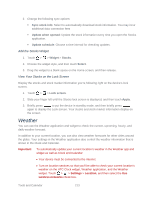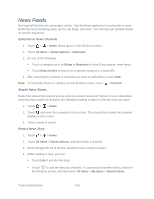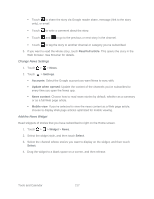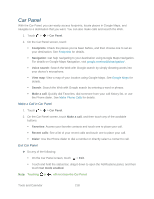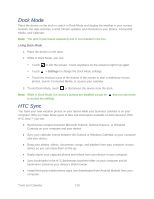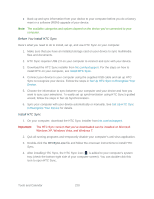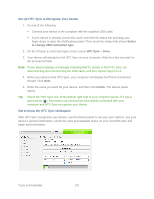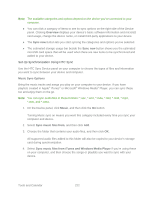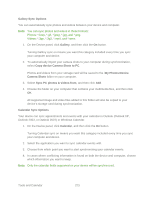HTC EVO Design 4G Sprint EVO DESIGN 4G USER GUIDE - Page 230
Car Panel, Make a Call in Car Panel, Exit Car Panel, Footprints, Navigation, Voice search, View map
 |
View all HTC EVO Design 4G Sprint manuals
Add to My Manuals
Save this manual to your list of manuals |
Page 230 highlights
Car Panel With the Car Panel, you can easily access footprints, locate places in Google Maps, and navigate to a destination that you want. You can also make calls and search the Web. 1. Touch > > Car Panel. 2. On the Car Panel screen, touch: Footprints: Check the places you've been before, and then choose one to set as your destination. See Footprints for details. Navigation: Get help navigating to your destination using Google Maps Navigation. For details on Google Maps Navigation, visit google.com/mobile/navigation/ . Voice search: Search the Web with Google search by simply dictating words into your device's microphone. View map: View a map of your location using Google Maps. See Google Maps for details. Search: Search the Web with Google search by entering a word or phrase. Make a call: Quickly dial Favorites, dial someone from your call history list, or use the Phone dialer. See Make Phone Calls for details. Make a Call in Car Panel 1. Touch > > Car Panel. 2. On the Car Panel screen, touch Make a call, and then touch any of the available buttons: Favorites: Access your favorite contacts and touch one to place your call. Recent calls: See a list of your recent calls and touch one to place your call. Dialer: Use the Phone dialer to dial a number or directly select a contact to call. Exit Car Panel ► Do any of the following: On the Car Panel screen, touch > Exit. Touch and hold the status bar, drag it down to open the Notifications panel, and then touch Car mode enabled. Note: Touching or will not close the Car Panel. Tools and Calendar 218