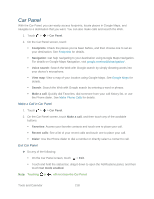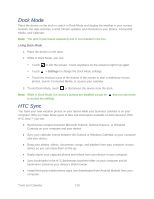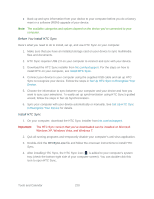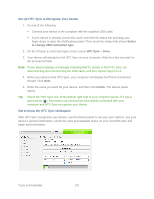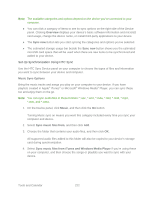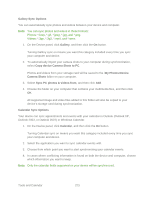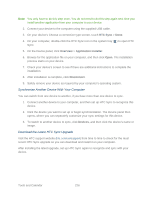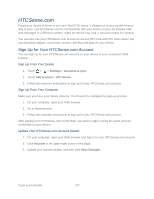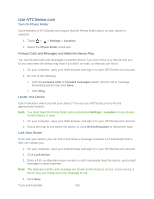HTC EVO Design 4G Sprint EVO DESIGN 4G USER GUIDE - Page 235
Copy device Camera Shots to PC, Gallery Sync Options
 |
View all HTC EVO Design 4G Sprint manuals
Add to My Manuals
Save this manual to your list of manuals |
Page 235 highlights
Gallery Sync Options You can automatically sync photos and videos between your device and computer. Note: You can sync photos and videos in these formats: Photos: *.bmp, *.gif, *.jpeg, *.jpg, and *.png. Videos: *.3gp, *.3g2, *.mp4, and *.wmv. 1. On the Device panel, click Gallery, and then click the On button. Turning Gallery sync on means you want this category included every time you sync your computer and device. 2. To automatically import your camera shots to your computer during synchronization, select Copy device Camera Shots to PC. Photos and videos from your storage card will be saved to the \My Photos\Device Camera Shots folder on your computer. 3. Select Sync PC photos & videos from, and then click Add. 4. Choose the folder on your computer that contains your multimedia files, and then click OK. All supported image and video files added to this folder will also be copied to your device's storage card during synchronization. Calendar Sync Options Your device can sync appointments and events with your calendar in Outlook (Outlook XP, Outlook 2003, or Outlook 2007) or Windows Calendar. 1. On the Device panel, click Calendar, and then click the On button. Turning Calendar sync on means you want this category included every time you sync your computer and device. 2. Select the application you want to sync calendar events with. 3. Choose from which point you want to start synchronizing your calendar events. 4. In cases where conflicting information is found on both the device and computer, choose which information you want to keep. Note: Only the calendar fields supported on your device will be synchronized. Tools and Calendar 223