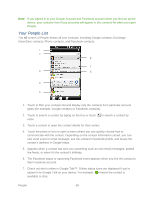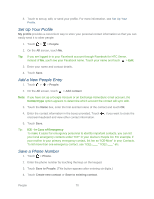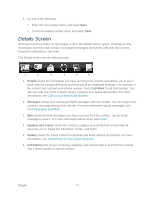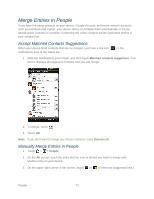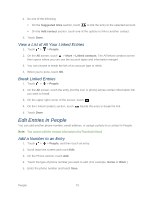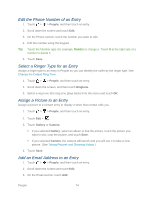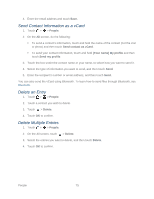HTC EVO Design 4G Sprint EVO DESIGN 4G USER GUIDE - Page 82
Set Up Your Profile, Add a New People Entry, Save a Phone Number, Contact type
 |
View all HTC EVO Design 4G Sprint manuals
Add to My Manuals
Save this manual to your list of manuals |
Page 82 highlights
8. Touch to set up, edit, or send your profile. For more information, see Set Up Your Profile. Set Up Your Profile My profile provides a convenient way to store your personal contact information so that you can easily send it to other people. 1. Touch > > People. 2. On the All screen, touch Me. Tip: If you are logged in to your Facebook account through Facebook for HTC Sense, instead of Me, you'll see your Facebook name. Touch your name and touch > Edit. 3. Enter your name and contact details. 4. Touch Save. Add a New People Entry 1. Touch > > People. 2. On the All screen, touch > Add contact. Note: If you have set up a Google Account or an Exchange ActiveSync email account, the Contact type option appears to determine which account the contact will sync with. 3. Touch the Name box, enter the first and last name of the contact and touch OK. 4. Enter the contact information in the boxes provided. Touch onscreen keyboard and view other contact information. if you want to close the 5. Touch Save. Tip: ICE - In Case of Emergency To make it easier for emergency personnel to identify important contacts, you can list your local emergency contacts under "ICE" in your device's People list. For example, if your mother is your primary emergency contact, list her as "ICE-Mom" in your Contacts. To list more than one emergency contact, use "ICE1-___," "ICE2-___," etc. Save a Phone Number 1. Touch > Phone. 2. Enter the phone number by touching the keys on the keypad. 3. Touch Save to People. (This button appears after entering six digits.) 4. Touch Create new contact or Save to existing contact. People 70