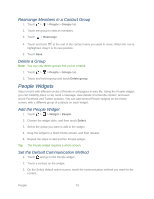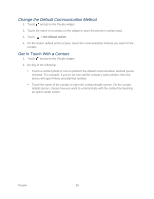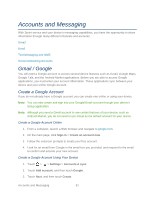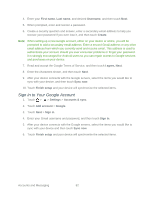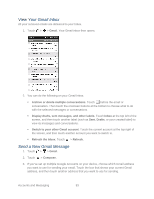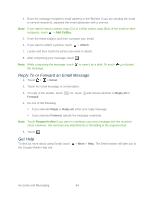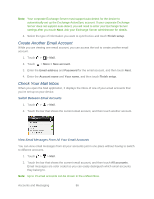HTC EVO Design 4G Sprint EVO DESIGN 4G USER GUIDE - Page 96
Reply To or Forward an Email Message, Get Help, Attach, Gmail, Reply all, Forward, Reply
 |
View all HTC EVO Design 4G Sprint manuals
Add to My Manuals
Save this manual to your list of manuals |
Page 96 highlights
4. Enter the message recipient's email address in the To field. If you are sending the email to several recipients, separate the email addresses with a comma. Note: If you want to send a carbon copy (Cc) or a blind carbon copy (Bcc) of the email to other recipients, touch > Add Cc/Bcc. 5. Enter the email subject, and then compose your email. 6. If you want to attach a picture, touch > Attach. 7. Locate and then touch the picture you want to attach. 8. After composing your message, touch . Note: While composing the message, touch the message. to save it as a draft. Or touch to discard Reply To or Forward an Email Message 1. Touch > > Gmail. 2. Touch the email message or conversation. 3. To reply to the sender, touch Forward. . Or, touch and choose whether to Reply all or 4. Do one of the following: If you selected Reply or Reply all, enter your reply message. If you selected Forward, specify the message recipients. Note: Touch Respond inline if you want to interleave your new message with the received email. However, this removes any attachments or formatting in the original email. 5. Touch . Get Help To find out more about using Gmail, touch the Google Mobile Help site. > More > Help. The Web browser will take you to Accounts and Messaging 84