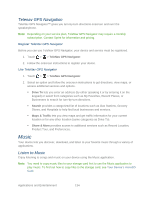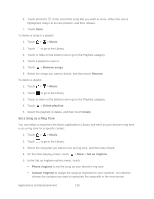HTC EVO Design 4G Sprint EVO DESIGN 4G USER GUIDE - Page 151
Set a Song as a Ring Tone, Music, Remove songs, Remove, Delete playlists, Delete, Set as ringtone
 |
View all HTC EVO Design 4G Sprint manuals
Add to My Manuals
Save this manual to your list of manuals |
Page 151 highlights
6. Touch and hold at the end of the song title you want to move. When the row is highlighted, drag it to its new position, and then release. 7. Touch Done. To delete a song in a playlist: 1. Touch > > Music. 2. Touch to go to the Library. 3. Touch or slide on the bottom row to go to the Playlists category. 4. Touch a playlist to open it. 5. Touch > Remove songs. 6. Select the songs you want to delete, and then touch Remove. To delete a playlist: 1. Touch > > Music. 2. Touch to go to the Library. 3. Touch or slide on the bottom row to go to the Playlists category. 4. Touch > Delete playlists. 5. Select the playlists to delete, and then touch Delete. Set a Song as a Ring Tone You can select a song from the Music application's Library and set it as your device's ring tone or as a ring tone for a specific contact. 1. Touch > > Music. 2. Touch to go to the Library. 3. Select the song that you want to use as ring tone, and then play it back. 4. On the Now playing screen, touch > More > Set as ringtone. 5. In the Set as ringtone options menu, touch: Phone ringtone to set the song as your device's ring tone. Contact ringtone to assign the song as ring tone for your contacts. You need to choose the contacts you want to associate the song with in the next screen. Applications and Entertainment 139