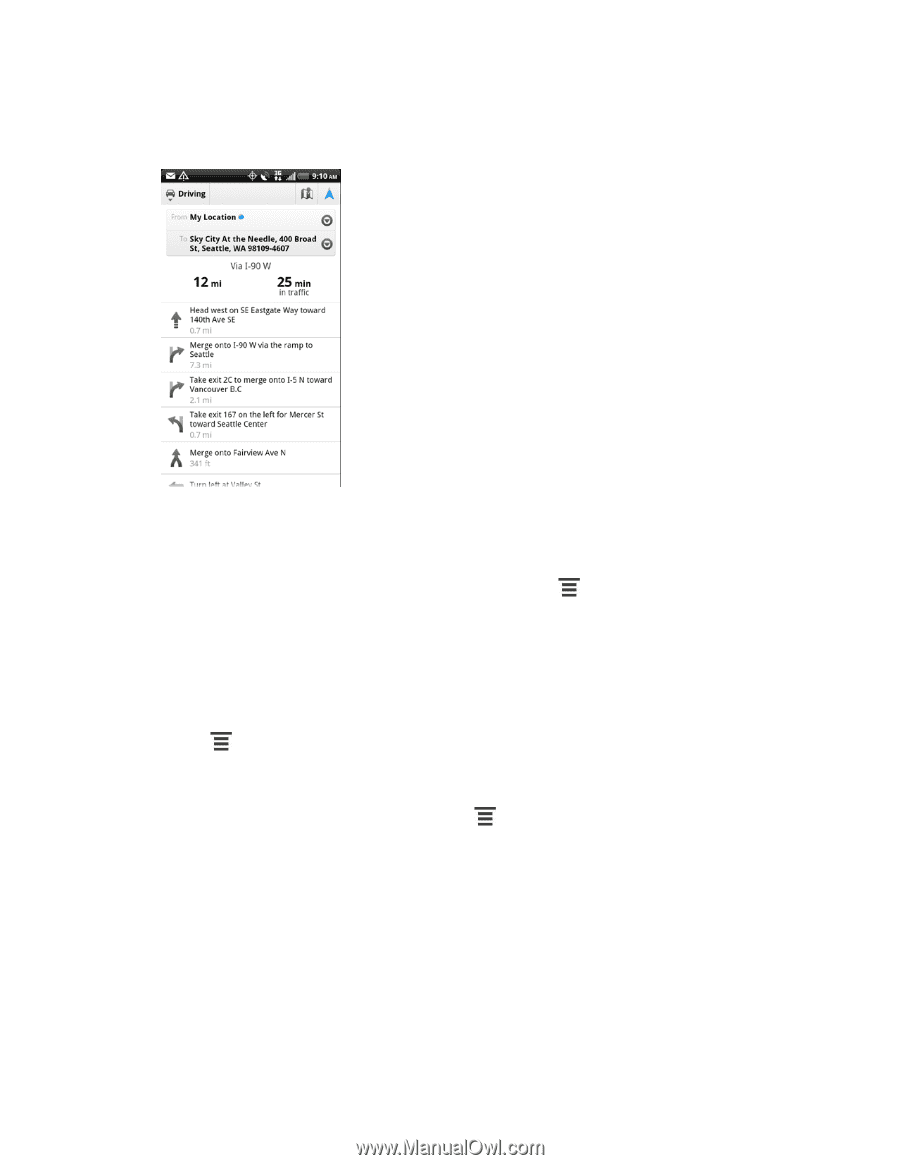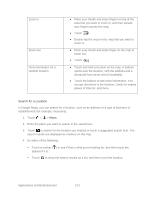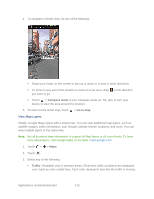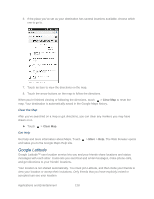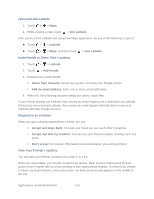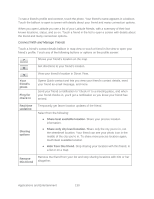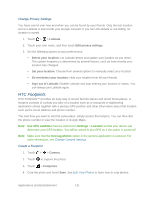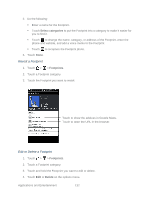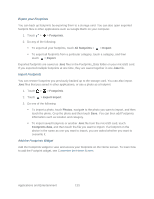HTC EVO Design 4G Sprint EVO DESIGN 4G USER GUIDE - Page 140
Get Help, Google Latitude, Clear the Map
 |
View all HTC EVO Design 4G Sprint manuals
Add to My Manuals
Save this manual to your list of manuals |
Page 140 highlights
6. If the place you've set as your destination has several locations available, choose which one to go to. 7. Touch an item to view the directions on the map. 8. Touch the arrow buttons on the map to follow the directions. When you're finished viewing or following the directions, touch > Clear Map to reset the map. Your destination is automatically saved in the Google Maps history. Clear the Map After you've searched on a map or got directions, you can clear any markers you may have drawn on it. ► Touch > Clear Map. Get Help Get help and more information about Maps. Touch and takes you to the Google Maps Help site. > More > Help. The Web browser opens Google Latitude Google Latitude™ user location service lets you and your friends share locations and status messages with each other. It also lets you send text and email messages, make phone calls, and get directions to your friends' locations. Your location is not shared automatically. You must join Latitude, and then invite your friends to view your location or accept their invitations. Only friends that you have explicitly invited or accepted can see your location. Applications and Entertainment 128