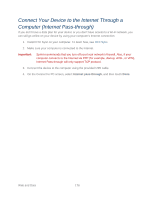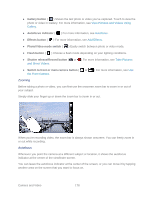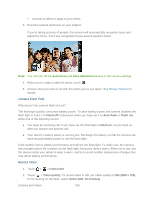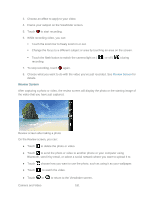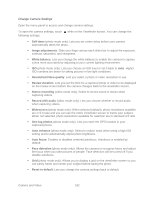HTC EVO Design 4G Sprint EVO DESIGN 4G USER GUIDE - Page 193
Review Screen, On the Review screen, you can
 |
View all HTC EVO Design 4G Sprint manuals
Add to My Manuals
Save this manual to your list of manuals |
Page 193 highlights
3. Choose an effect to apply to your video. 4. Frame your subject on the Viewfinder screen. 5. Touch to start recording. 6. While recording video, you can: Touch the zoom bar to freely zoom in or out. Change the focus to a different subject or area by touching an area on the screen. Touch the flash button to switch the camera light on ( recording. ) or off ( ) during 7. To stop recording, touch again. 8. Choose what you want to do with the video you've just recorded. See Review Screen for details. Review Screen After capturing a photo or video, the review screen will display the photo or the starting image of the video that you have just captured. Review screen after taking a photo On the Review screen, you can: ● Touch to delete the photo or video. ● Touch to send the photo or video to another phone or your computer using Bluetooth, send it by email, or select a social network where you want to upload it to. ● Touch ● Touch choose how you want to use the photo, such as using it as your wallpaper. to watch the video. ● Touch or to return to the Viewfinder screen. Camera and Video 181