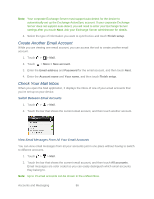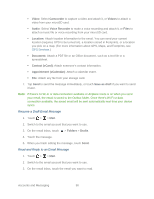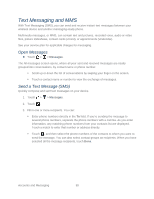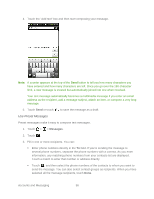HTC EVO Design 4G Sprint EVO DESIGN 4G USER GUIDE - Page 103
Set the Priority for an Email Message, Reply to the email, Forward the email, Mark the email as unread
 |
View all HTC EVO Design 4G Sprint manuals
Add to My Manuals
Save this manual to your list of manuals |
Page 103 highlights
4. Do any of the following: Reply to the email: To reply the sender, touch . To reply the sender and all other people in the email message, touch . Forward the email: Touch . Delete the email: Touch . Mark the email as unread: Touch > Mark unread. Set the Priority for an Email Message You can set the priority for an email message that you send. 1. Touch > > Mail. 2. Switch to the email account that you want to use. 3. Compose an email message. For more information, see Compose and Send Email. 4. Touch > Set priority. 5. Select the priority for the message. If you selected High or Low priority, the priority appears below the subject line of the message. Print Your Email Messages Do you need to print your email? Not a problem. Connect your device to a supported printer and start printing out your email messages. Note: Both printer and your device must be turned on and connected to the same local network. To learn how to connect the device to the local wireless network, see Turn WiFi On and Connect to a Wireless Network. To learn how to connect the printer to the local network, refer to your printer user guide. Note: The local network must not be behind a firewall. 1. Touch > > Mail. 2. Switch to the email account that you want to use. 3. On the email inbox, touch the email you want to print. 4. Touch > Print. 5. If the printer appears on the list, touch it. Otherwise, touch Scan for printers or Add printer and then follow the onscreen instructions to add the printer to the list. Accounts and Messaging 91