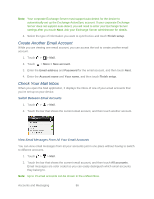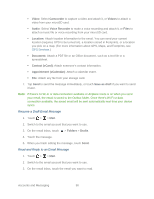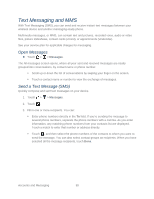HTC EVO Design 4G Sprint EVO DESIGN 4G USER GUIDE - Page 102
Video, Camcorder, Audio, Voice Recorder, Files, Location, Document, Contact vCard
 |
View all HTC EVO Design 4G Sprint manuals
Add to My Manuals
Save this manual to your list of manuals |
Page 102 highlights
Video: Select Camcorder to capture a video and attach it, or Videos to attach a video from your microSD card. Audio: Select Voice Recorder to make a voice recording and attach it, or Files to attach a music file or voice recording from your microSD card. Location: Attach location information to the email. You can send your current location (requires GPS to be turned on), a location stored in Footprints, or a location you pick on a map. (For more information about GPS, Maps, and Footprints, see GPS Services.) Document: Attach a PDF file or an Office document, such as a text file or a spreadsheet. Contact (vCard): Attach someone's contact information. Appointment (vCalendar): Attach a calendar event. File: Attach any file from your storage card. 7. Tap Send to send the message immediately, or touch Save as draft if you want to send it later. Note: If there's no Wi-Fi or data connection available or Airplane mode is on when you send your email, the email is saved to the Outbox folder. Once there's Wi-Fi or data connection available, the saved email will be sent automatically next time your device syncs. Resume a Draft Email Message 1. Touch > > Mail. 2. Switch to the email account that you want to use. 3. On the email inbox, touch > Folders > Drafts. 4. Touch the message. 5. When you finish editing the message, touch Send. Read and Reply to an Email Message 1. Touch > > Mail. 2. Switch to the email account that you want to use. 3. On the email inbox, touch the email you want to read. Accounts and Messaging 90