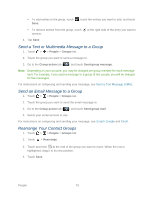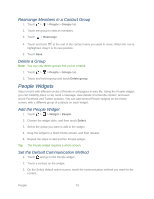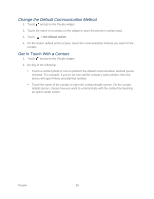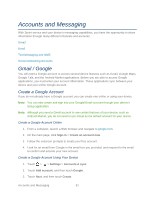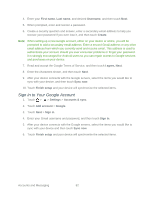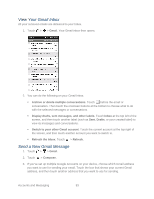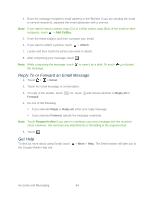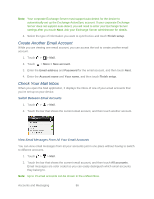HTC EVO Design 4G Sprint EVO DESIGN 4G USER GUIDE - Page 94
Sign In to Your Google Account, First name, Username, Create, I agree, Next, Sync now, Finish setup
 |
View all HTC EVO Design 4G Sprint manuals
Add to My Manuals
Save this manual to your list of manuals |
Page 94 highlights
4. Enter your First name, Last name, and desired Username, and then touch Next. 5. When prompted, enter and reenter a password. 6. Create a security question and answer, enter a secondary email address to help you recover your password if you ever lose it, and then touch Create. Note: When setting up a new Google account, either on your device or online, you will be prompted to add a secondary email address. Enter a second Gmail address or any other email address from which you currently send and receive email. This address is used to authenticate your account should you ever encounter problems or forget your password. It is strongly encouraged for Android users so you can regain access to Google services and purchases on your device. 7. Read and accept the Google Terms of Service, and then touch I agree, Next. 8. Enter the characters shown, and then touch Next. 9. After your device connects with the Google servers, select the items you would like to sync with your device, and then touch Sync now. 10. Touch Finish setup and your device will synchronize the selected items. Sign In to Your Google Account 1. Touch > > Settings > Accounts & sync. 2. Touch Add account > Google. 3. Touch Next > Sign in. 4. Enter your Gmail username and password, and then touch Sign in. 5. After your device connects with the Google servers, select the items you would like to sync with your device and then touch Sync now. 6. Touch Finish setup and your device will synchronize the selected items. Accounts and Messaging 82