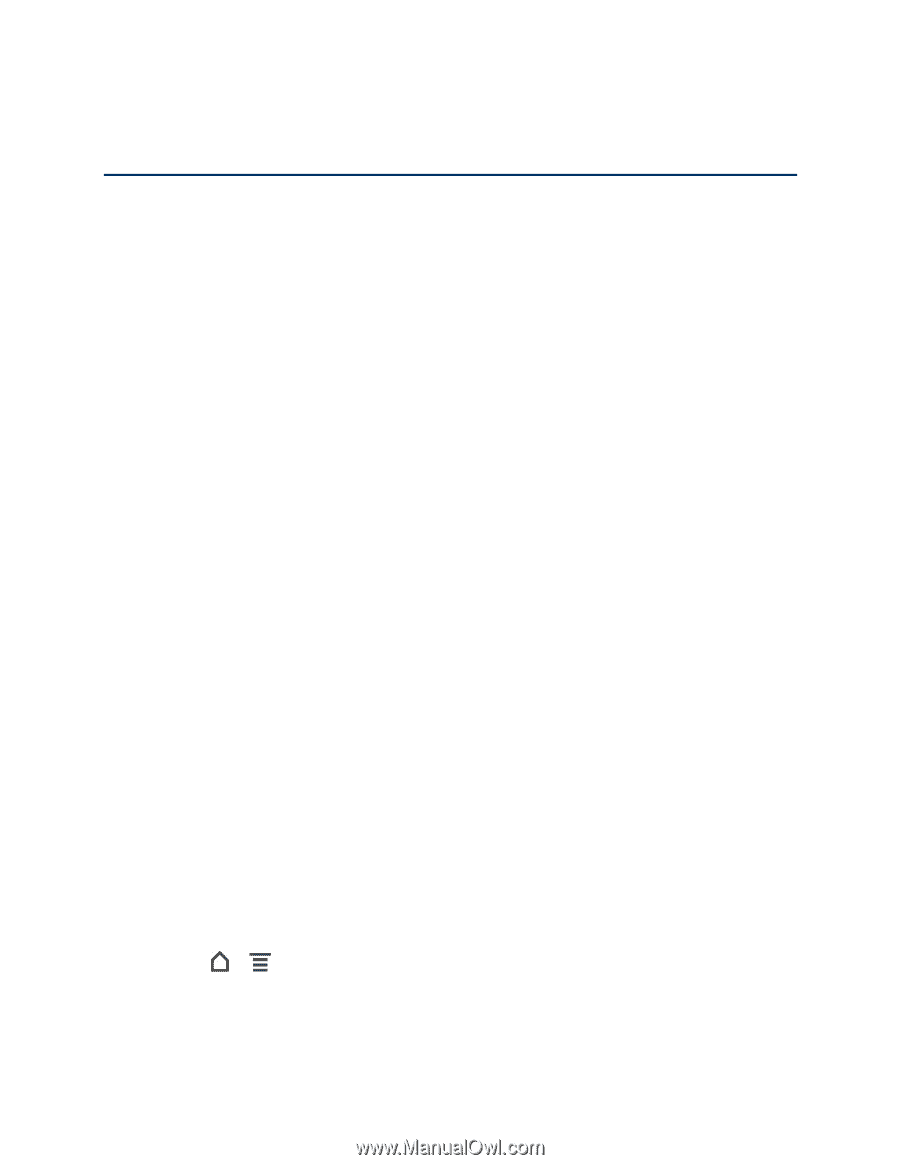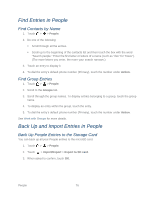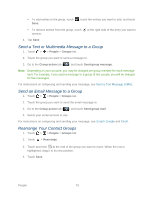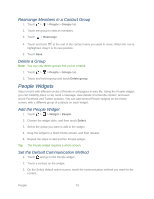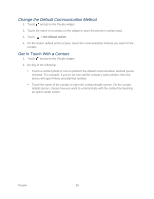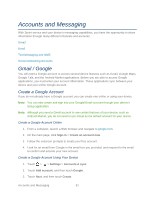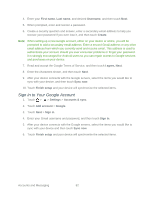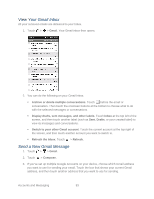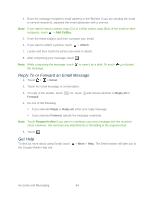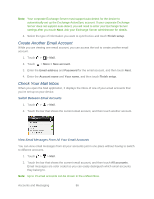HTC EVO Design 4G Sprint EVO DESIGN 4G USER GUIDE - Page 93
Accounts and Messaging, Gmail / Google, Create a Google Account
 |
View all HTC EVO Design 4G Sprint manuals
Add to My Manuals
Save this manual to your list of manuals |
Page 93 highlights
Accounts and Messaging With Sprint service and your device's messaging capabilities, you have the opportunity to share information through many different channels and accounts. Gmail Email Text Messaging and MMS Social Networking Accounts Gmail / Google You will need a Google account to access several device features such as Gmail, Google Maps, Google Talk, and the Android Market applications. Before you are able to access Google applications, you must enter your account information. These applications sync between your device and your online Google account. Create a Google Account If you do not already have a Google account, you can create one online or using your device. Note: You can also create and sign into your Google/Gmail account through your device's Setup application. Note: Although you need a Gmail account to use certain features of your device, such as Android Market, you do not need to use Gmail as the default account for your device. Create a Google Account Online 1. From a computer, launch a Web browser and navigate to google.com. 2. On the main page, click Sign-in > Create an account now. 3. Follow the onscreen prompts to create your free account. 4. Look for an email from Google in the email box you provided, and respond to the email to confirm and activate your new account. Create a Google Account Using Your Device 1. Touch > > Settings > Accounts & sync. 2. Touch Add account, and then touch Google. 3. Touch Next, and then touch Create. Accounts and Messaging 81