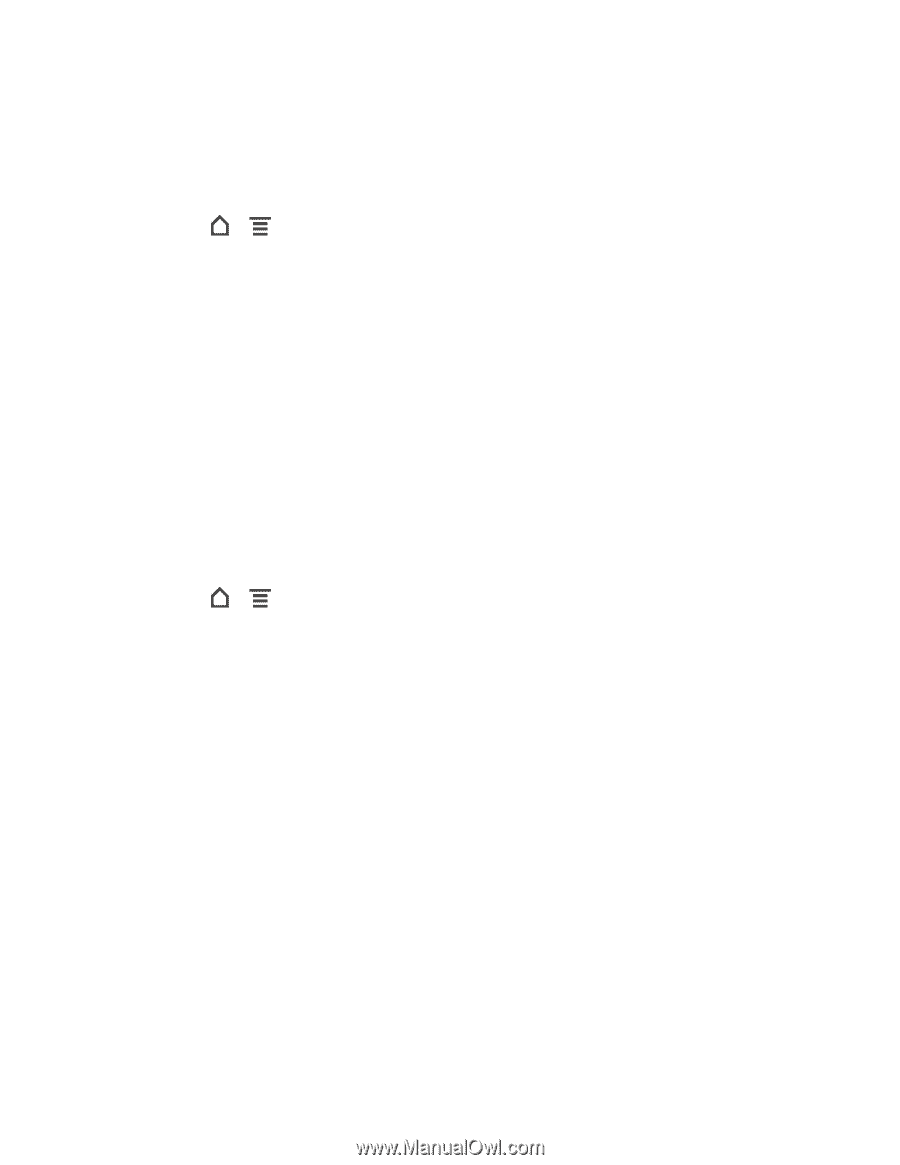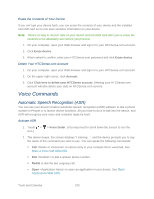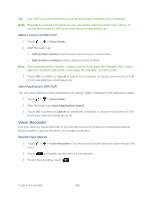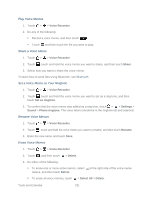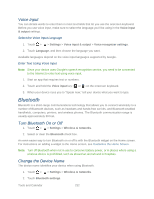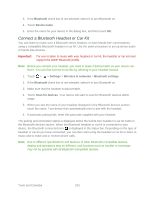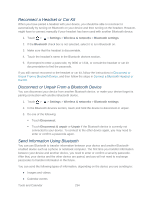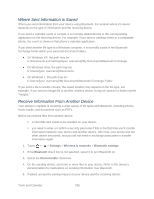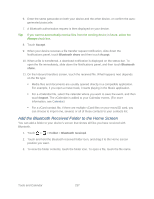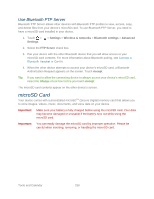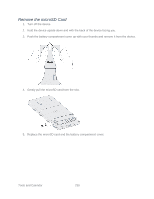HTC EVO Design 4G Sprint EVO DESIGN 4G USER GUIDE - Page 246
Reconnect a Headset or Car Kit, Disconnect or Unpair From a Bluetooth Device
 |
View all HTC EVO Design 4G Sprint manuals
Add to My Manuals
Save this manual to your list of manuals |
Page 246 highlights
Reconnect a Headset or Car Kit When you have paired a headset with your device, you should be able to reconnect it automatically by turning on Bluetooth on your device and then turning on the headset. However, might have to connect manually if your headset has been used with another Bluetooth device. 1. Touch > > Settings > Wireless & networks > Bluetooth settings. 2. If the Bluetooth check box is not selected, select it to turn Bluetooth on. 3. Make sure that the headset is discoverable. 4. Touch the headset's name in the Bluetooth devices section. 5. If prompted to enter a passcode, try 0000 or 1234, or consult the headset or car kit documentation to find the passcode. If you still cannot reconnect to the headset or car kit, follow the instructions in Disconnect or Unpair From a Bluetooth Device, and then follow the steps in Connect a Bluetooth Headset or Car Kit. Disconnect or Unpair From a Bluetooth Device You can disconnect your device from another Bluetooth device, or make your device forget its pairing connection with another Bluetooth device. 1. Touch > > Settings > Wireless & networks > Bluetooth settings. 2. In the Bluetooth devices section, touch and hold the device to disconnect or unpair. 3. Do one of the following: Touch Disconnect. Touch Disconnect & unpair or Unpair if the Bluetooth device is currently not connected to your device. To connect to the other device again, you may need to enter or confirm a passcode again. Send Information Using Bluetooth You can use Bluetooth to transfer information between your device and another Bluetoothenabled device such as a phone or notebook computer. The first time you transfer information between your device and another device, you need to enter or confirm a security passcode. After that, your device and the other device are paired, and you will not need to exchange passcodes to transfer information in the future. You can send the following types of information, depending on the device you are sending to: ● Images and videos ● Calendar events Tools and Calendar 234