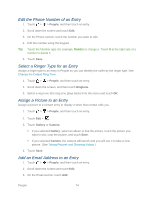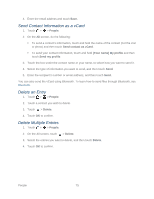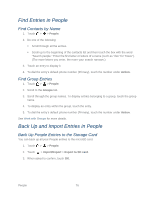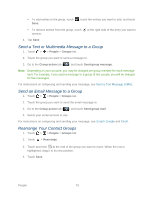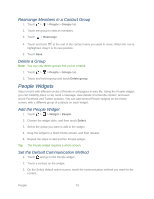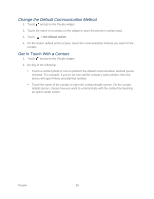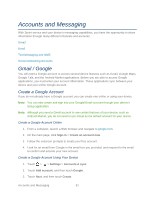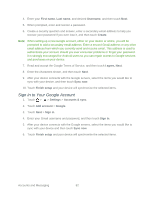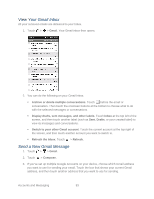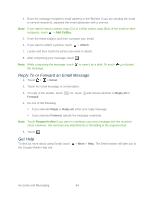HTC EVO Design 4G Sprint EVO DESIGN 4G USER GUIDE - Page 91
Rearrange Members in a Contact Group, Delete a Group, People Widgets, Add the People Widget
 |
View all HTC EVO Design 4G Sprint manuals
Add to My Manuals
Save this manual to your list of manuals |
Page 91 highlights
Rearrange Members in a Contact Group 1. Touch > > People > Groups tab. 2. Touch the group to view its members. 3. Touch > Rearrange. 4. Touch and hold at the end of the contact name you want to move. When the row is highlighted, drag it to its new position. 5. Touch Save. Delete a Group Note: You can only delete groups that you've created. 1. Touch > > People > Groups tab. 2. Touch and hold a group and touch Delete group. People Widgets Stay in touch with different circles of friends or colleagues in your life. Using the People widget, you can instantly place a call, send a message, view details of a favorite contact, and even check Facebook and Twitter updates. You can add several People widgets on the Home screen, with a different group of contacts on each widget. Add the People Widget 1. Touch > > Widget > People. 2. Choose the widget style, and then touch Select. 3. Select the group you want to add to the widget. 4. Drag the widget to a blank Home screen, and then release. 5. Repeat the steps to add another People widget. Tip: The People widget requires a whole screen. Set the Default Communication Method 1. Touch and go to the People widget. 2. Touch a contact on the widget. 3. On the Select default action screen, touch the communication method you want for the contact. People 79