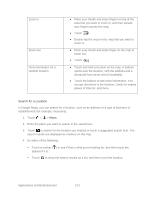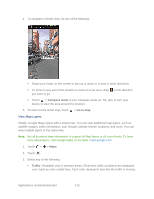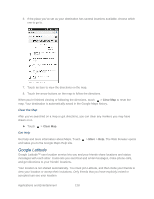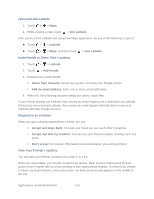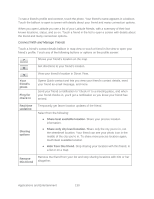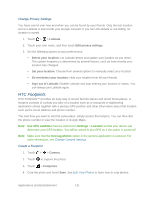HTC EVO Design 4G Sprint EVO DESIGN 4G USER GUIDE - Page 138
Search a Place of Interest Near You, Satellite, Terrain, Latitude, Clear Map, More Layers, Places
 |
View all HTC EVO Design 4G Sprint manuals
Add to My Manuals
Save this manual to your list of manuals |
Page 138 highlights
Satellite: Google Maps uses the same satellite data as Google Earth™. Satellite images are not real-time. Google Earth acquires the best imagery available, most of which is approximately one to three years old. Terrain: Shows the elevation of the map you're viewing. Elevation is limited to natural geographic features, like mountains and canyons and does not apply to buildings. Buzz: See photos and information about places shared by other people, or post your own. Latitude: When you have joined Latitude, you can view your friends' locations as a layer on the map. For information, see Google Latitude. Clear Map: Clear layers and view only the street map. More Layers: Select more layers such as transit lines or maps that you have created in Google Maps on the Web. Search a Place of Interest Near You Use Places to find places of interest near your current location. Places uses Google Maps to search common places that you would want to find, such as the nearest gas station or ATM kiosk. Before you use Places, you need to enable location sources. See Location Settings to learn how. 1. Touch > > Places. 2. Touch the place you want to search. 3. Do any of the following: When one or two places of interest are found, the search results are displayed as markers on the map. You can touch the marker, and then touch the balloon to view more information about the place. When several places are found, the search results display in a list. Touch a place to show its location on a map, and then touch its balloon to view more information about the place. See Search for a Location to learn what you can do on the location information screen. Applications and Entertainment 126