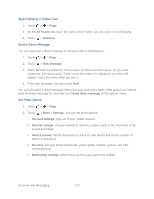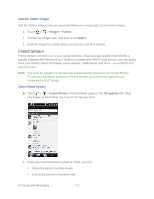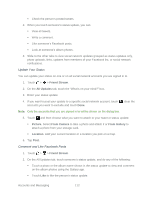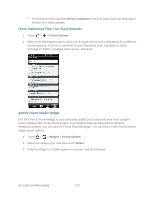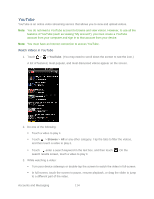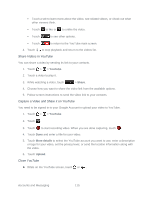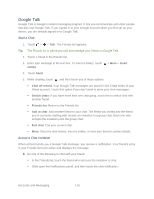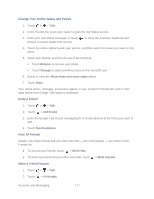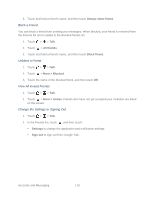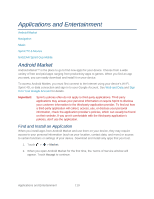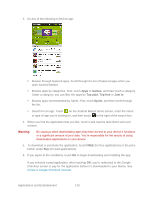HTC EVO Design 4G Sprint EVO DESIGN 4G USER GUIDE - Page 127
Share Videos in YouTube, Capture a Video and Share it on YouTube, Close YouTube, YouTube, Share
 |
View all HTC EVO Design 4G Sprint manuals
Add to My Manuals
Save this manual to your list of manuals |
Page 127 highlights
Touch a tab to learn more about the video, see related videos, or check out what other viewers think. Touch to like or to unlike the video. Touch to see other options. Touch to return to the YouTube main screen. 4. Touch to stop playback and return to the videos list. Share Videos in YouTube You can share a video by sending its link to your contacts. 1. Touch > > YouTube. 2. Touch a video to play it. 3. While watching a video, touch > Share. 4. Choose how you want to share the video link from the available options. 5. Follow screen instructions to send the video link to your contacts. Capture a Video and Share it on YouTube You need to be signed in to your Google Account to upload your video to YouTube. 1. Touch > > YouTube. 2. Touch . 3. Touch to start recording video. When you are done capturing, touch . 4. Touch Done and enter a title for your video. 5. Touch More details to select the YouTube account you want to use, enter a description or tags for your video, set the privacy level, or send the location information along with the video. 6. Touch Upload. Close YouTube ► While on the YouTube screen, touch or . Accounts and Messaging 115