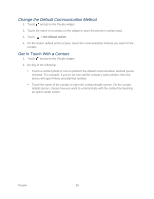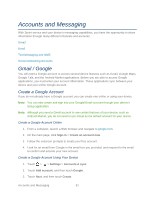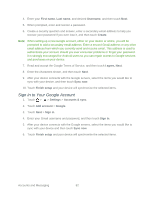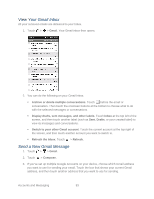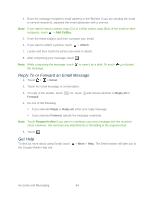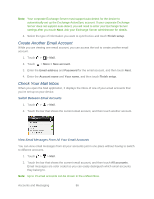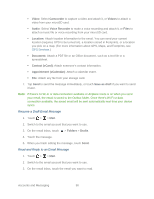HTC EVO Design 4G Sprint EVO DESIGN 4G USER GUIDE - Page 97
Email, Add a POP3 or IMAP Email Account, Add an Exchange ActiveSync Account
 |
View all HTC EVO Design 4G Sprint manuals
Add to My Manuals
Save this manual to your list of manuals |
Page 97 highlights
Email Use the Mail application to send and receive email from your webmail or other accounts, using POP3 or IMAP. You can also access your Exchange ActiveSync email and other features on your device. Mail allows you to stay connected 24 hours a day anywhere on the Nationwide Sprint Network. Add a POP3 or IMAP Email Account 1. Touch > > Mail. 2. Do one of the following: If this is your first time to add an email account in Mail, touch Other (POP3/IMAP) on the Choose a mail provider screen. If you have already added an email account in Mail, touch > More > New Account. When the Choose a mail provider screen is displayed, touch Other (POP3/IMAP). 3. Enter the Email address and Password for the email account, and then touch Next. Important: If the account type you want to set up is not in the device database, you will be asked to enter more details. You should get all pertinent information for the email account, such as incoming and outgoing server settings, before you proceed. 4. Enter the Account name and Your name, and then touch Finish setup. Add an Exchange ActiveSync Account If you synchronize your device with your Exchange ActiveSync account, you can read, manage, and send email in the same easy way as with a POP3/IMAP account. However, you can also access some powerful Exchange features. You can add one or more Microsoft Exchange ActiveSync accounts on your device. You can sync with Microsoft Exchange Server 2003 Service Pack (SP2) or later. 1. Touch > > Mail. 2. Do one of the following: If this is your first time to add an email account in Mail, touch Microsoft Exchange ActiveSync on the Choose a mail provider screen. If you have already added an email account in Mail, touch > More > New Account. When the Choose a mail provider screen is displayed, touch Microsoft Exchange ActiveSync. 3. Enter the Exchange ActiveSync account details, and then touch Next. Accounts and Messaging 85