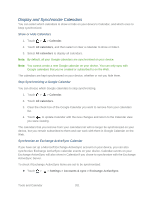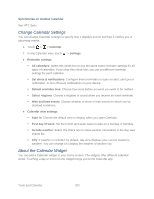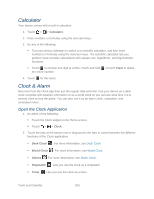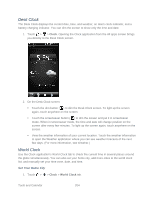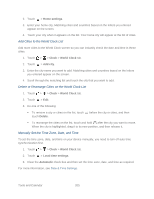HTC EVO Design 4G Sprint EVO DESIGN 4G USER GUIDE - Page 212
Edit an Event, Erase Events, Share an Event vCalendar, Calendar, Delete event, Delete, event, Forward
 |
View all HTC EVO Design 4G Sprint manuals
Add to My Manuals
Save this manual to your list of manuals |
Page 212 highlights
Edit an Event You can edit events that you have created. 1. Touch > > Calendar. 2. In Day or Agenda view, touch an event. 3. Touch > Edit event. 4. Make your changes to the event. 5. When you're done editing, touch Save. Erase Events 1. Touch > > Calendar. 2. Do any of the following: In Day or Agenda view, touch an event, and then touch > Delete event. In Day, Agenda, or Week view, touch and hold an event and touch Delete or Delete event. On the event details screen, touch > Edit event > Delete. Share an Event (vCalendar) You can share a calendar event as a vCalendar to someone's phone using Bluetooth or by sending it as a file attachment with your email or message. 1. Touch > > Calendar. 2. Touch an event to open the event details screen, and then touch > Forward. 3. Touch one of the send options: Bluetooth. You'll be asked to turn on Bluetooth on your device and connect to the receiving Bluetooth device. Mail. A new message window opens and automatically includes the event as a vCalendar attachment. Your default email account will be used to send the message. Message. A new multimedia message window opens and automatically includes the event as a vCalendar attachment. Tools and Calendar 200