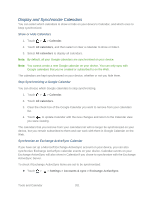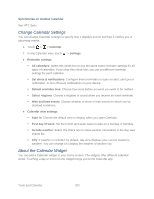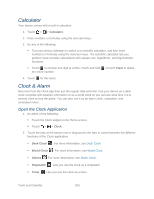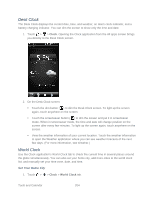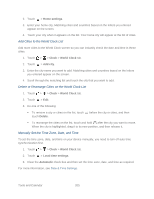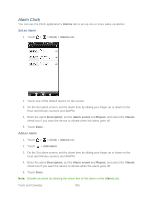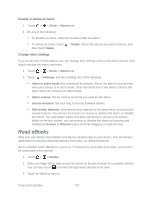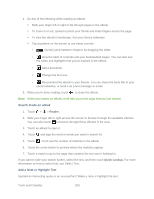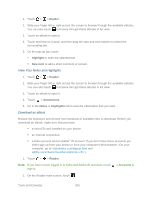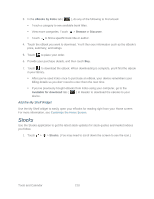HTC EVO Design 4G Sprint EVO DESIGN 4G USER GUIDE - Page 217
Add Cities to the World Clock List, Delete or Rearrange Cities on the World Clock List
 |
View all HTC EVO Design 4G Sprint manuals
Add to My Manuals
Save this manual to your list of manuals |
Page 217 highlights
2. Touch > Home settings. 3. Enter your home city. Matching cities and countries based on the letters you entered appear on the screen. 4. Touch your city when it appears on the list. Your home city will appear at the list of cities. Add Cities to the World Clock List Add more cities to the World Clock screen so you can instantly check the date and time in these cities. 1. Touch > > Clock > World Clock tab. 2. Touch > Add city. 3. Enter the city name you want to add. Matching cities and countries based on the letters you entered appear on the screen. 4. Scroll through the matching list and touch the city that you want to add. Delete or Rearrange Cities on the World Clock List 1. Touch > > Clock > World Clock tab. 2. Touch > Edit. 3. Do one of the following: To remove a city or cities on the list, touch touch Delete. before the city or cities, and then To rearrange the cities on the list, touch and hold after the city you want to move. When the city is highlighted, drag it to its new position, and then release it. Manually Set the Time Zone, Date, and Time To set the time zone, date, and time on your device manually, you need to turn off auto time synchronization first. 1. Touch > > Clock > World Clock tab. 2. Touch > Local time settings. 3. Clear the Automatic check box and then set the time zone, date, and time as required. For more information, see Date & Time Settings. Tools and Calendar 205