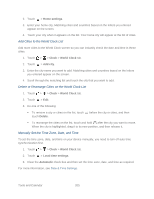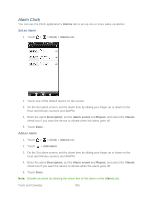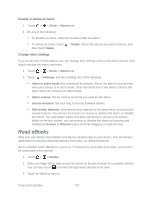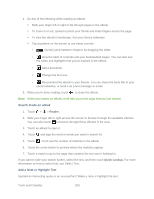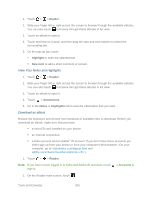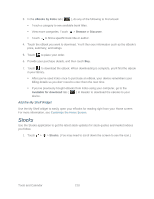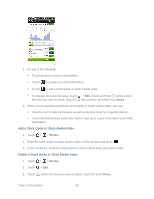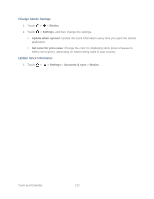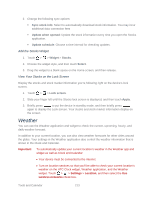HTC EVO Design 4G Sprint EVO DESIGN 4G USER GUIDE - Page 222
Stocks, Add the My Shelf Widget
 |
View all HTC EVO Design 4G Sprint manuals
Add to My Manuals
Save this manual to your list of manuals |
Page 222 highlights
3. In the eBooks by Kobo tab ( ), do any of the following to find a book: Touch a category to see available book titles. View more categories. Touch > Browse or Discover. Touch to find a specific book title or author. 4. Touch the eBook you want to download. You'll then see information such as the eBook's price, summary, and ratings. 5. Touch to place your order. 6. Provide your purchase details, and then touch Buy. 7. Touch to download the eBook. When downloading is complete, you'll find the eBook in your library. After you've used Kobo once to purchase an eBook, your device remembers your billing details so you don't need to enter them the next time. If you've previously bought eBooks from Kobo using your computer, go to the Available for download tab ( ) in Reader to download the eBooks to your device. Add the My Shelf Widget Use the My Shelf widget to easily open your eBooks for reading right from your Home screen. For more information, see Customize the Home Screen. Stocks Use the Stocks application to get the latest stock updates for stock quotes and market indices you follow. 1. Touch > > Stocks. (You may need to scroll down the screen to see the icon.) Tools and Calendar 210