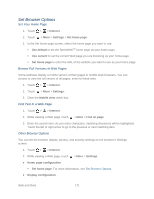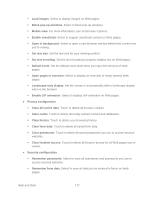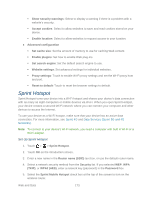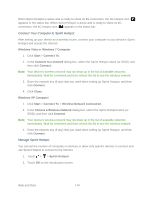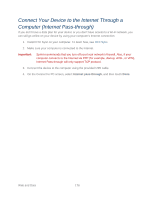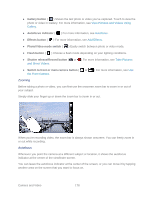HTC EVO Design 4G Sprint EVO DESIGN 4G USER GUIDE - Page 185
Sprint Hotspot, Set Up Sprint Hotspot
 |
View all HTC EVO Design 4G Sprint manuals
Add to My Manuals
Save this manual to your list of manuals |
Page 185 highlights
Show security warnings: Select to display a warning if there is a problem with a website's security. Accept cookies: Select to allow websites to save and read cookies stored on your device. Enable location: Select to allow websites to request access to your lcoation. ● Advanced configuration Set cache size: Set the amount of memory to use for caching Web content. Enable plugins: Set how to enable Web plug-ins. Set search engine: Set the default search engine to use. Website settings: Set advanced settings for individual websites. Proxy settings: Touch to enable Wi-Fi proxy settings and set the Wi-Fi proxy host and port. Reset to default: Touch to reset the browser settings to default. Sprint Hotspot Sprint Hotspot turns your device into a Wi-Fi hotspot and shares your device's data connection with as many as eight computers or mobile devices via Wi-Fi. When you open Sprint Hotspot, your device creates a secured Wi-Fi network where you can connect your computer and other devices to access the Internet. To use your device as a Wi-Fi hotspot, make sure that your device has an active data connection. For more information, see Sprint 4G and Data Services (Sprint 3G and 4G Networks). Note: To connect to your device's Wi-Fi network, you need a computer with built in Wi-Fi or a Wi-Fi adapter. Set Up Sprint Hotspot 1. Touch > > Sprint Hotspot. 2. Touch OK on the introduction screen. 3. Enter a new name in the Router name (SSID) text box, or use the default router name. 4. Select a network security method from the Security list. If you selected WEP, WPA (TKIP), or WPA2 (AES), enter a network key (password) in the Password box. 5. Select the Sprint Mobile Hotspot check box at the top of the screen to turn on the wireless router. Web and Data 173