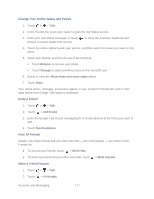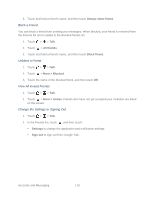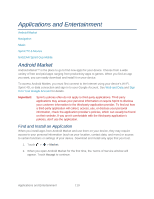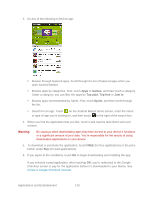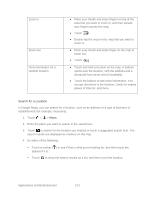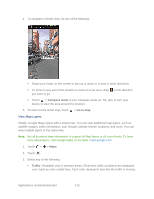HTC EVO Design 4G Sprint EVO DESIGN 4G USER GUIDE - Page 134
Get Help, Navigation, Google Maps, Get Around Maps
 |
View all HTC EVO Design 4G Sprint manuals
Add to My Manuals
Save this manual to your list of manuals |
Page 134 highlights
Get Help If you need help or have questions about Android Market, touch > Help while in the Android Market screen. The Web browser will take you to the Android Market Help site. Navigation Your device offers a number of location-based navigation programs to help you figure out where you are and get you where you're going. Google Maps Google Maps lets you track your current location, view real-time traffic situations, and receive detailed directions to your destination. It also provides a search tool where you can locate places of interest or an address on a map, or view locations at street level. Notes: You need an active mobile data or Wi-Fi connection to use Google Maps. To find your location with Google Maps, you need to enable location sources. To learn how, see Location Settings. The Google Maps application does not cover every country or city. Get Around Maps When you open Google Maps, you can easily find your location on the map or check out nearby places by panning and zooming in and out on the map. 1. Touch > > Maps. 2. Touch map. to show your current location. The blue marker shows your location on the 3. Do any of the following: To Move around Do this Swipe your finger to any direction on the screen to view nearby places on the map. Move the map based on how you hold the device Touch . Applications and Entertainment 122